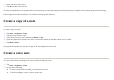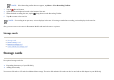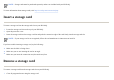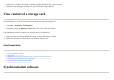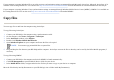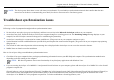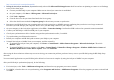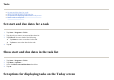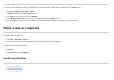User's Manual
After trying the above solutions without any success in solving your connection problem, perform a factory reset on your HP iPAQ using the HP iPAQ Setup
Assistant.
You can reinstall applications on your HP iPAQ after the hard or clean reset is complete by using ActiveSync or WMDC on your computer.
After your HP iPAQ is synchronized properly, do the following:
http://www.microsoft.com/windowsmobile
.
●
During the ActiveSync installation, if you inadvertently selected the
Microsoft Exchange Server
check box and are not planning to connect to an Exchange
server, follow these ste
p
s:
●
Connect
y
our HP iPAQ to
y
our com
p
uter. Make sure an ActiveS
y
nc connection is established.
●
On
y
our com
p
uter, click
Start
>
All Pro
g
rams > Microsoft ActiveS
y
nc
.
●
Click
Tools > O
p
tions
.
●
Clear the boxes for the s
y
nc items listed under the Server
g
rou
p
.
●
Select the check boxes under the
Com
p
uter
g
rou
p
for those items
y
ou want to s
y
nchronize.
●
Disconnect your HP iPAQ from your computer and wait for the ActiveSync or WMDC message confirming that your device is no longer connected.
Reconnect
y
our HP iPAQ to
y
our com
p
uter. Wait to see if
y
our HP iPAQ connects to
y
our com
p
uter.
●
On
y
our com
p
uter, in the ActiveS
y
nc a
pp
lication, selec
t
File > Connection Settin
g
s
. Confirm that USB is selected as a
p
otential connection method.
●
Connect
y
our HP iPAQ to a different USB
p
ort on
y
our com
p
uter.
●
Check
y
our s
y
nchronization cable. Consider usin
g
another s
y
nchronization cable, if available.
●
Tr
y
s
y
nchronizin
g
via a Bluetooth connection.
●
Restart
y
our com
p
uter and HP iPAQ and reconnect
y
our iPAQ to
y
our com
p
uter.
●
Uninstall ActiveS
y
nc or WMDC from
y
our com
p
uter, and then reinstall it.
●
To uninstall ActiveSync from your computer, click
Start
>
Control Panel
>
Add or Remove Programs
>
Microsoft ActiveSync
. Then click
Remove
> Yes
.
●
To uninstall WMDC from your computer, click
Start
>
Control Panel
>
Uninstall or Change a Program
>
Windows Mobile Device Center
and
Windows Mobile Device Center Driver U
p
date
. Then click
Uninstall
.
●
For ActiveS
y
nc, selec
t
Tools
>
Add/Remove Pro
g
rams
, and then select an
y
p
ro
g
rams
y
ou want to reinstall.
●
For WMDC, when the device is not synchronizing, select
Programs and Services
>
Add/Remove Programs
. Select the programs you want to reinstall and
click
O
K
.