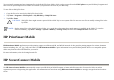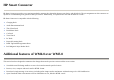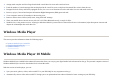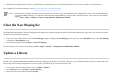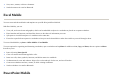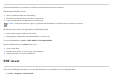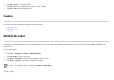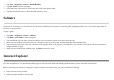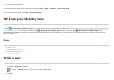User's Manual
For a complete list of features and more, visit http://www.microsoft.com/windowsmedia.
Clear the Now Playing list
Under Windows Media Player, the Now Playing playlist displays the currently playing file and any files that are queued up to play next. You can quickly remove
all items from the playlist by clearing it.
For more details, refer to the on-screen help, tap
Start
>
Help
>
Contents
>
Using Windows Media Player Mobile
.
Update a Library
In most cases, Windows Media Player Mobile automatically updates your libraries as necessary. However, you can manually update a library to ensure that it has
links to any new files that you might have recently copied to your HP iPAQ or a removable storage card.
●
Manuall
y
select di
g
ital media to s
y
nc to
y
our HP iPAQ, or automaticall
y
s
y
nc to
y
our HP iPAQ each time
y
ou connect, based on
y
our
p
references.
NOTE:
Protected files are digital media files that are secured with a license to prevent unauthorized use or playback. Licenses are created and managed
by using the DRM technology. To learn more about Windows Media DRM 10, protected files, and other features, refer to the on-screen help by
tapping
Start
>
Help
>
Contents
>
Search
>Using Windows Media Player Mobile
.
1. If you are on the Library screen, select the
Now Playing
category to display the
Now Playing
screen. If you are on the
Playback
screen, select
Now Playing
to displa
y
the
Now Pla
y
in
g
screen.
2. On the Now Pla
y
in
g
screen, ta
p
Menu
>
Clear Now Pla
y
in
g
.
1. If
y
ou are not alread
y
on the Librar
y
screen, ta
p
Menu > Librar
y
…
2. On the
Librar
y
screen, ta
p
Menu
>
U
p
date Librar
y
…
3. Wait for the files to be added, and then ta
p
Done
.