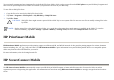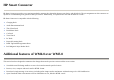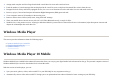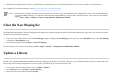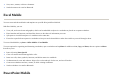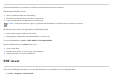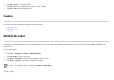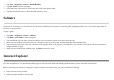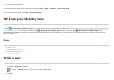User's Manual
You can install programs and save important files in the iPAQ File Store folder, which can be accessed from the
File Explorer
on your HP iPAQ. Programs and
files stored on your iPAQ File Store folder are retained if you perform a full reset on your HP iPAQ.
To save files to iPAQ File Store:
HP PrintSmart Mobile
HP PrintSmart Mobile
application provides printing support over Bluetooth, IR, and WLAN network. It also provides printing support for various document
formats including .doc, .xls, .jpg, .bmp, and .html. Use
HP PrintSmart Mobile
to print information from your HP iPAQ mobile device to a compatible printer
while away from the office and whenever you need it.
For more information, refer the
Getting Started
CD.
HP SecureConnect Mobile
Use
HP SecureConnect Mobile
to automatically connect your HP iPAQ to WLAN hotspots or home and office networks. You need to follow an online
registration process to begin using this application. All communications carried out using
HP SecureConnect Mobile
are strongly encrypted and are therefore
secure.
1. Co
py
the files to be saved to the iPAQ File Store folder.
2. Ta
p
Start
>
Pro
g
rams > File Ex
p
lorer
> M
y
HP iPAQ > iPAQ File Store
.
3. Ta
p
Edit
>
Paste
.
CAUTION:
iPAQ File Store might contain a special folder called ”hp” to store system files. Do not save new files or modify existing files in the
hp folder.
NOTE:
Before saving files to the iPAQ File Store folder, it is a good idea to determine how much memory is available in the folder. To view the
amount of memory, tap
Start
>
Settings
>
System
>
Memory
>
Storage Card
, and then select
iPAQ File Store
from the list.