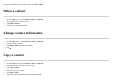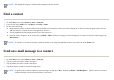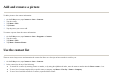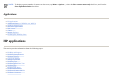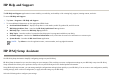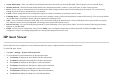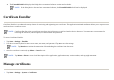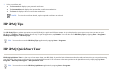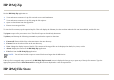User's Manual
Add and remove a picture
To add a picture to the contact information:
To remove a picture from the contact information:
Use the contact list
There are several ways to use and customize the contact list. Here are a few tips on how to make it work for you.
1. On the
Toda
y
screen, ta
p
Contacts
o
r
Start > Contacts
.
2. Ta
p
the contact.
3. Ta
p
Menu
>
Edit
.
4. Ta
p
Picture
.
5. Ta
p
the
p
icture
y
ou want to add.
1. On the
Toda
y
screen, ta
p
Contacts
o
r
Start > Pro
g
rams > Contacts
.
2. Ta
p
the contact.
3. Ta
p
Menu
>
Edit
.
4. Ta
p
Menu
>
Remove Picture
.
1. On the
Toda
y
screen, ta
p
Contacts
o
r
Start > Contacts
.
2. In the contact list, do an
y
of the followin
g
:
●
To search for a contact b
y
enterin
g
a name or number, or b
y
usin
g
the al
p
habetical index, enter the name or number into the
Enter a name…
b
ox.
●
To see a list of contacts em
p
lo
y
ed b
y
a s
p
ecific name or com
p
an
y
, ta
p
Menu > View B
y
> Name
o
r
Com
p
an
y
.
●
To see a list of available actions for a contact, ta
p
and hold the contact.