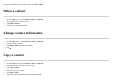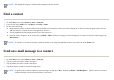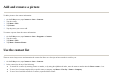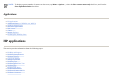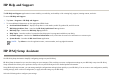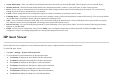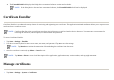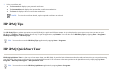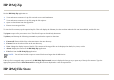User's Manual
Find a contact
Send an e-mail message to a contact
NOTE:
The displayed category is automatically assigned to the new contact.
1. On the
Toda
y
screen, ta
p
Contacts
o
r
Start > Contacts
.
2. If
y
ou are not in the
Name
view, ta
p
Menu > View B
y
> Name
.
3. Do one of the followin
g
:
●
Begin entering a name or phone number in the provided text box until the contact you want is displayed. To show all contacts again, tap the text box
and clear the text, or ta
p
the arrow to the ri
g
ht of the text box.
●
Use the al
p
habetical index dis
p
la
y
ed at the to
p
of the contact list.
●
Filter the list by categories. In the contact list, tap
Menu
>
Filter
. Then tap a category you have assigned to a contact. To show all contacts again, tap
All Contacts
.
NOTE:
To search for a contact by entering a name or number, or by using the alphabetical index, you need to be in the
Name
view.
1. On the
Toda
y
screen, ta
p
Contacts
o
r
Start > Contacts
.
2. Ta
p
the contact
y
ou want to send a messa
g
e to.
3. Ta
p
the address
y
ou want to send a messa
g
e to.
4. Tap the account
y
ou want to send the messa
g
e from.
NOTE:
To quickly add a contact's address to a new message, tap
To
,
Cc
, or
Bcc
, and then tap
Menu
>
Add Recipient…
. Tap the contact you want to
send the message to and choose the address, if necessary.