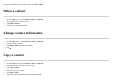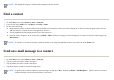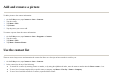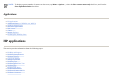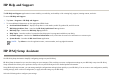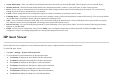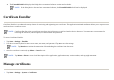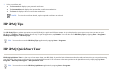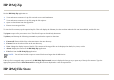User's Manual
Contacts
z
Create a contact
z
Delete a contact
z
Change contact information
z
Copy a contact
z
Find a contact
z
Send an e-mail message to a contact
z
Add and remove a picture
z
Use the contact list
Create a contact
If most of the contacts you create have phone numbers that begin with the same area code, in
Contacts
, tap
Menu
>
Options…
and enter that area code in the
Area code
b
ox.
1. Ta
p
Start
>
Calendar
.
2. Ta
p
to select the a
pp
ointment
y
ou want to delete, and then ta
p
Menu > Delete A
pp
ointment
.
3. Tap
Yes
to delete the appointment, or tap
No
to keep it.
NOTE:
Calendar items can be deleted only from the
Agenda
view or from an open calendar appointment. To delete from other views, open the
appointment, and tap
Menu
>
Delete
.
1. Ta
p
Start
>
Contacts
.
2. Ta
p
New
and enter the contact information.
3. Ta
p
o
k
.
NOTE:
If your contact list has been filtered by a category when you create a contact, that category is automatically assigned to the new contact.