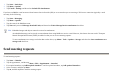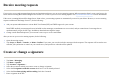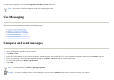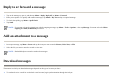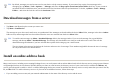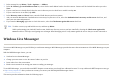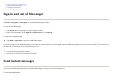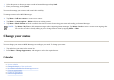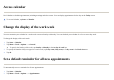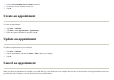User's Manual
Download messages from a server
Install an online address book
Many e-mail servers, including servers running Exchange Server, can verify names with an online address book called a directory service, using a protocol known
as Lightweight Directory Access Protocol (LDAP). When you create an e-mail account, the directory service of your e-mail server is added to the
Address
, and
you are given the option to enable it. After it is enabled, Messaging checks your contact list and then the directory service to verify names that you enter in the
To
,
Cc
, and
Bcc
fields. To enable a directory service or if you want to use additional services, follow these steps:
TIP:
By default, messages you send are not saved on your device to help conserve memory. If you want to keep copies of sent messages in the
messaging list, tap
Menu
>
Tools
>
Options…
>
Message
, and select the
Keep copies of sent items in Sent folder
check box. If your account is
an Outlook E-mail or IMAP4 account, you must also select the Sent Items folder for synchronization. To do this, tap
Menu
>
Tools
>
Manage
Folders…
and select the check box next to the
Sent Items
folder.
1. Ta
p
Menu
>
Go To
and ta
p
the account
y
ou want to use.
2.
The messages on your device and e-mail server are synchronized. New messages are downloaded to the device
Inbox
folder, messages in the device
Outbox
folder are sent, and messages that have been deleted from the server are removed from the device
Inbox
folder.
Ta
p
Menu
>
Send/Receive
.
TIP:
To read the entire message, tap
Menu
>
Download Message
while in the message window. If you are in the message list, tap and hold the
message, and then tap
Menu
>
Download Message
. The message will download the next time you send and receive e-mail. This will also
download message attachments if you have selected those options while setting up your e-mail account.
The size column in the message list displays the local size and server size of a message. These numbers might differ because the size of a message
can vary between the server and the device.
1. If
y
ou are addin
g
a new account, ask
y
our network administrator for the name of the director
y
service and the server.