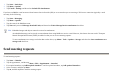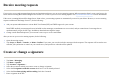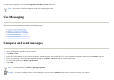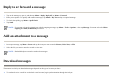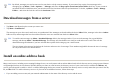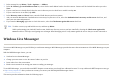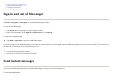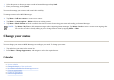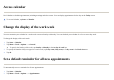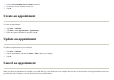User's Manual
To stop using a signature, clear the
Use signature with this account
check box.
Use Messaging
This section provides information about the following topics:
z
Compose and send messages
z
Reply to or forward a message
z
Add an attachment to a message
z
Download messages
z
Download messages from a server
Compose and send messages
TIP:
You can use a different signature with each messaging account.
1. In the messa
g
e list, ta
p
and select an account.
2. Ta
p
Menu
>
New
.
3. Enter the e-mail address of one or more reci
p
ients, se
p
aratin
g
them with a semicolon. To access addresses and
p
hone numbers fro
m
Contacts
, ta
p
To
.
4. Enter
y
our messa
g
e. To quickl
y
add common messa
g
es, tap
Menu > M
y
Text
and tap a required messa
g
e.
5. To check the s
p
ellin
g
, ta
p
Menu
>
S
p
ell Check
.
6. Ta
p
Send
.
TIP:
To set the priority, tap
Menu
>
Message Options…
NOTE:
If you are working offline, e-mail messages are moved to the
Outbox
folder and are sent the next time you connect.