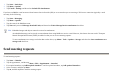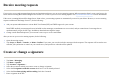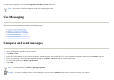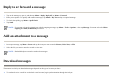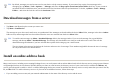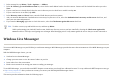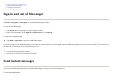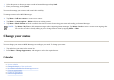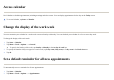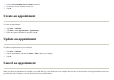User's Manual
Receive meeting requests
If you receive your e-mail messages through any synchronization software, you can receive meeting requests. When connecting directly to an e-mail server, the
server must be running Microsoft Exchange Server version 5.5 or later for you to receive meeting requests. See Synchronization software
for more information.
If the server is running Microsoft Exchange Server 2000 or later, your meeting requests are automatically received in your Inbox. However, to receive meeting
requests on Microsoft Exchange Server 5.5, do the following:
After you are set up to receive meeting requests, do the following:
Create or change a signature
●
With TNEF enabled, your messages that are included in other messages as attachments are not received, and you cannot know if a message has an
attachment until you get the full copy. In addition, download time might be longer.
Ask
y
our s
y
stem administrator to activate Rich Text Format (RTF) and TNEF support for
y
our account.
●
Chan
g
e e-mail download options if
y
our account is not set up to receive attachments.
1. O
p
en the meetin
g
re
q
uest.
2. Tap
Accept
, or
Menu
>
Tentative
, or
Menu
>
Decline
. If you want, you can also include a message with the response. The response will be sent the next
time that
y
ou s
y
nchronize or connect to
y
our e-mail server, and
y
our device calendar will be u
p
dated.
1. Ta
p
Start
>
Messa
g
in
g
.
2. Ta
p
Menu
>
O
p
tions
.
3. Ta
p
Accounts
> Si
g
natures…
4. Select the account for which
y
ou want to create or chan
g
e a si
g
nature.
5. Select the
Use si
g
nature with this account
check box if it is not alread
y
selected.
6. Select the
Use when re
p
l
y
in
g
and forwardin
g
check box if wanted.
7. Enter a si
g
nature in the box.