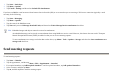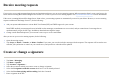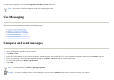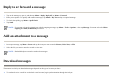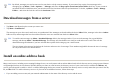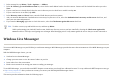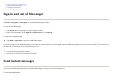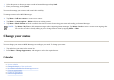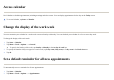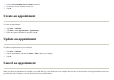User's Manual
If you have an IMAP4 e-mail account with an Internet Service Provider (ISP) or an account that you access using a VPN server connection (typically a work
account), do the following:
Send meeting requests
To send meeting requests:
1. Ta
p
Start
>
ActiveS
y
nc
.
2. Ta
p
Menu
>
O
p
tions
.
3. Tap
E-mail
>
Settin
g
s
, and then selec
t
Include File Attachments
.
1. Ta
p
Start
>
Messa
g
in
g
.
2. Ta
p
Menu
>
O
p
tions
.
3. Ta
p
the name of the IMAP4 account.
4. Ta
p
Next
until
y
ou reach
Messa
g
e download Limit
, and then selec
t
Entire Messa
g
e Receive attachments
check box.
TIP:
Embedded images and objects cannot be received as attachments.
An embedded message can be viewed as an attachment when using IMAP4 to receive e-mail. However, this feature does not work if Transport
Neutral Encapsulation Format (TNEF) is enabled so that you can receive meeting requests.
To store attachments on a storage card rather than on the device, tap
Menu
>
Tools
>
Options
>
Storage
, and select the
Store attachments on a
storage card
check box.
1. Ta
p
Start
>
Calendar
.
2. Ta
p
the a
pp
ointment , and then ta
p
Menu > Edit > A
pp
ointment > Attendees
.
3. For re
q
uired attendees, ta
p
Add Re
q
uired Attendees…
and for o
p
tional attendees, ta
p
Add o
p
tional Attendees…
4. Select a contact, and then ta
p
Done
.
5. Ta
p
o
k
, and then ta
p
Yes
to send the meetin
g
re
q
uest.