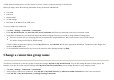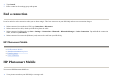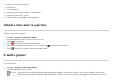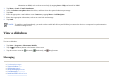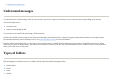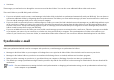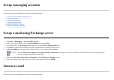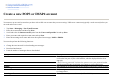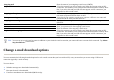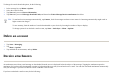User's Manual
To change the e-mail download options, do the following:
Delete an account
Receive attachments
An attachment sent with an e-mail message or downloaded from the server is displayed below the subject of the message. Tapping the attachment opens the
attachment if it has been fully downloaded or marks it for download the next time you send and receive e-mail. You can also download attachments automatically
with your messages if you have an Outlook e-mail or IMAP4 e-mail account.
If you have an Outlook e-mail account, do the following:
1. In the messa
g
e list, ta
p
Menu
>
O
p
tions
.
2. Select the e-mail account.
3. Ta
p
Next
until
y
ou reach
Server information
.
4. Ta
p
Next
until
y
ou reach
Messa
g
e download Limit
, and then selec
t
Entire Messa
g
e Receive attachments
check box.
TIP:
To send and receive messages automatically, tap
Connect
, check for messages and enter a time interval. Connecting automatically might result in
higher connection charges.
To save memory, limit the number of e-mails downloaded to your device by lowering the number of days to display.
To change options for an Outlook e-mail account, tap
Start
>
ActiveSync
>
Menu
>
Options
.
1. Ta
p
Start
>
Messa
g
in
g
.
2. Ta
p
Menu
>
O
p
tions
.
3. Ta
p
and hold the account name, and ta
p
Delete
.