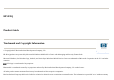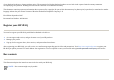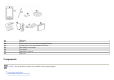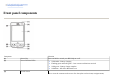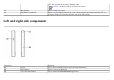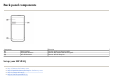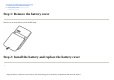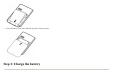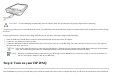User's Manual
Top and bottom panel components
chan
g
e feature settin
g
s, or
p
la
y
g
ames.
(
4
)
A
pp
lication Ke
y
1 Press to launch the
Messaging
application. Press and hold to launch the
Windows Media
Pla
y
er
.
(
5
)
A
pp
lication Ke
y
2 Press to confirm your selection. Press and hold to switch between the landscape and portrait
views.
(
6
)
5–Wa
y
Navi
g
ation Ke
y
Use to select items, navigate menus, change feature settings, or play games. Scroll up, down,
left, or right by pressing the button in the direction you want to scroll. Release the button to
sto
p
the scrollin
g
action. Press the button to select the item hi
g
hli
g
hted on the screen.
(
7
)
A
pp
lication Ke
y
3 Press to dis
p
la
y
the
Start
menu on the screen. Press and hold to access the
Toda
y
screen.
(
8
)
A
pp
lication Ke
y
4 Press to launch the
Calendar
. Press and hold to launch the
Contacts
list.
(
9
)
Li
g
ht Senso
r
Use to detect environment light change and adjust backlight setting automatically in a small
ran
g
e b
y
the current backli
g
ht settin
g
.
Com
p
onen
t
Function
(
1
)
3.5 mm Headphone Connecto
r
Plu
g
headset into this connector to listen to audio throu
g
h a headset.
(
2
)
Char
g
in
g
/Communications Por
t
Use to connect the mini-USB char
g
in
g
/s
y
nchronization cable.
NOTE:
Mini-USB charging/synchronization cable is an optional accessory.
(
3
)
Dockin
g
Connecto
r
Use to char
g
e
y
our HP iPAQ usin
g
the AC ada
p
ter with the HP Smart Connector. You can