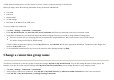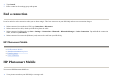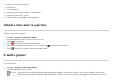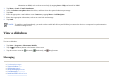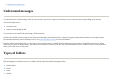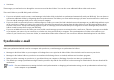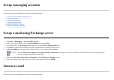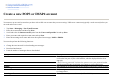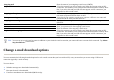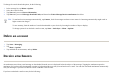User's Manual
Change e-mail download options
You can customize the following download options for each e-mail account that you have with an ISP, or any account that you access using a VPN server
connection (typically a work account).
You can choose:
Out
g
oin
g
mail
Enter the name of
y
our out
g
oin
g
e-mail server
(
SMTP
)
.
Re
q
uire SSL connection
Select this to ensure you always send e-mail from this account using an SSL
connection. This enables you to send personal information more securely. Note
that if you select this and your ISP does not support an SSL connection, you
mi
g
ht not be able to send e-mail.
Out
g
oin
g
mail re
q
uires authentication
Select this if your outgoing e-mail server (SMTP) requires authentication. Your
user name and
p
assword from above is used.
Use se
p
arate settin
g
s
Select this if your outgoing e-mail server requires a different user name and
p
assword than the ones
y
ou entered before.
Out
g
oin
g
server settin
g
s
Configure these settings to ensure that your outgoing e-mail messages are
delivered.
User name
Enter
y
our user name for the out
g
oin
g
e-mail server.
Password
Enter
y
our
p
assword for the out
g
oin
g
e-mail server.
Domain
Enter the domain of the out
g
oin
g
e-mail server.
Re
q
uire SSL for out
g
oin
g
mail
Select this to ensure you always send e-mail from this account using an SSL
connection. This enables you to send personal information more securely. Note
that if you select this and your ISP does not support an SSL connection, you
mi
g
ht not be able to send e-mail.
TIP:
You can set up several e-mail accounts in addition to your Outlook e-mail account but you cannot add a new account while connected. Tap
Menu
>
Stop Send/Receive
to disconnect.
●
Whether messa
g
es are downloaded automaticall
y
.
●
How much e-mail is downloaded.
●
If and how attachments are downloaded
(
IMAP4 onl
y)
.