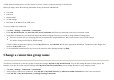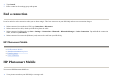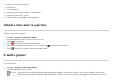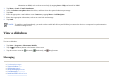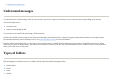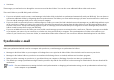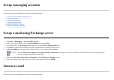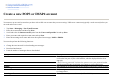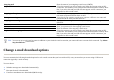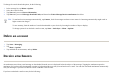User's Manual
z
Create a new POP3 or IMAP4 account
z
Change e-mail download options
z
Delete an account
Create a new POP3 or IMAP4 account
You must set up an e-mail account that you have with an ISP or an account that you access using a VPN server connection (typically a work account) before you
can send and receive e-mail.
You can also perform the following functions:
1. Ta
p
Start
>
Messa
g
in
g
> New E-mail Account
.
2. Enter the account name and then Ta
p
Next
.
3. Scroll and select the
Internet e-mail
o
p
tion from the
Your e-mail
p
rovider
list and ta
p
Next
.
4. Enter
y
our name and required account name and tap
Next
.
5. Enter the incomin
g
server name and select the re
q
uired account t
yp
e,
POP3
o
r
IMAP4
.
●
Chan
g
e the time intervals for downloadin
g
new messa
g
es.
●
Download attachments.
●
Limit the number of messa
g
es that are downloaded.
Settin
g
Descri
p
tion
User name
Enter the user name assigned to you by your ISP or network administrator. This
is often the first part of your e-mail address, which is displayed before the at
si
g
n
(@)
.
Password
Choose a strong password. You have the option to save your password so that
y
ou do not need to enter it each time
y
ou connect to
y
our e-mail server.
Domain
N
ot required for an account with an ISP. Mi
g
ht be required for a work account.
Account t
yp
e
Select POP3 or IMAP4.
Account name
Enter a unique name for the account, such as Work or Home. This name cannot
b
e chan
g
ed later.
Incomin
g
mail
Enter the name of
y
our e-mail server
(
POP3 or IMAP4
)
.