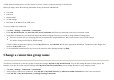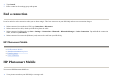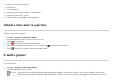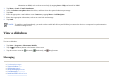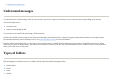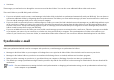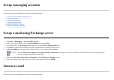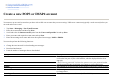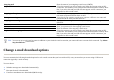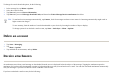User's Manual
Set up messaging accounts
This section provides information about the following topics:
z
Set up e-mail using Exchange server
z
Internet e-mail
z
Receive attachments
z
Send meeting requests
z
Receive meeting requests
z
Create or change a signature
Set up e-mail using Exchange server
Internet e-mail
This section
p
rovides information about the followin
g
to
p
ics:
1. Ta
p
Start
>
Messa
g
in
g
> New E-mail Account
.
2. Enter
y
our e-mail address in the
E-mail address
b
ox and ta
p
Next
.
3. Scroll and select the
Exchan
g
e server
o
p
tion from the
Your e-mail
p
rovider
list.
4. Ta
p
Next
to s
y
nchronize outlook with
y
our or
g
anization's Exchan
g
e e-mail server.
5. In
Server address
, enter the Outlook Web Access server address and ta
p
Next
.
NOTE:
Select
This server requires an encrypted (SSL) connection
check box to ensure you always send e-mail from this account using an
Secure Sockets Layer (SSL) connection.
6. Enter the
User name
,
Password
, and
Domain
on the
Edit Server Settin
g
s
screen.
7. Select the check box for the items
y
ou want to s
y
nchronize, and ta
p
Finish
.