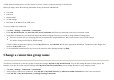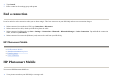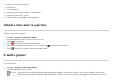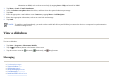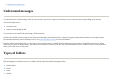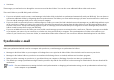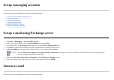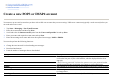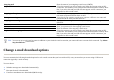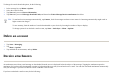User's Manual
A VPN connection helps you to securely connect to servers, such as a corporate network, via the Internet.
Before you begin, obtain the following information from your network administrator:
To set up a VPN server connection:
Change a connection group name
Your device is already set up with two groups of connection settings:
My ISP
and
My Work Network
. You can also change the name of these groups. For
example, if you put all of your corporate settings under
My Work Network Connections
, you can change the name to your company’s name.
●
User name
●
Password
●
Domain name
●
TCP/IP settin
g
s
●
Host name or IP address of the VPN serve
r
1. Ta
p
Start
>
Settin
g
s > Connections
>
Connections
.
2. Unde
r
M
y
Work Networ
k
, ta
p
Add a new VPN server connection
and follow the instructions in the New Connection wizard.
3.
If either of these circumstances applies, from the
My VPN
screen, tap
Advanced
and fill in the appropriate information. Tap
ok
to save the changes and
return to the
My VPN
screen.
Under most circumstances,
y
ou should not chan
g
e an
y
advanced settin
g
s. However,
y
ou need to chan
g
e advanced settin
g
s when:
●
The server to which
y
ou are connectin
g
does not use d
y
namicall
y
-assi
g
ned addresses, and
y
ou need to enter
y
our TCP/IP settin
g
s.
●
You need to chan
g
e server DNS or WINS settin
g
s.
4. To view additional information for an
y
screen in the wizard or while chan
g
in
g
settin
g
s, ta
p
Hel
p
.
1. Ta
p
Start
>
Settin
g
s > Connections
>
Connections
.
2. After
y
ou have created a new connection, unde
r
M
y
ISP
o
r
M
y
Work Networ
k
, ta
p
Add a new modem connection
to create a new connection.
3. Unde
r
M
y
ISP
, o
r
M
y
Work Networ
k
, ta
p
Mana
g
e Existin
g
Connections
.