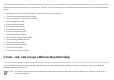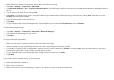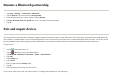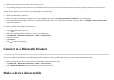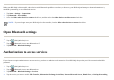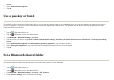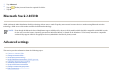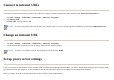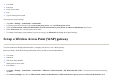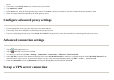User's Manual
When your HP iPAQ is discoverable, other devices with Bluetooth capabilities can detect, or discover, your HP iPAQ and attempt to beam information to it,
establish a partnership, or use a Bluetooth service.
Open Bluetooth settings
Authorization to access services
If you choose to require authorization to access services, you have to authorize each connection. Your HP iPAQ always asks you if the connection should be
permitted.
1. Ta
p
Start
>
Settin
g
s > Connections
.
2. Ta
p
Bluetooth
> Accessibilit
y
.
3. Select the
Allow other devices to connect
check box, and then select the
Other devices can discover me
check box.
NOTE:
If you no longer want your HP iPAQ to be discoverable, clear the
Allow other devices to connect
check box.
1.
Ta
p
the
(
iPAQ Wireless
)
icon.
2.
Ta
p
the
(
Bluetooth
)
icon to turn Bluetooth on.T
3. Ta
p
Bluetooth
> Bluetooth Settin
g
s
.
1.
Ta
p
the
(
iPAQ Wireless
)
icon.
2.
Ta
p
the
(
Bluetooth
)
icon to turn Bluetooth on.
3. Ta
p
Bluetooth
> Bluetooth Settin
g
s
>
Services
.
4.
Ta
p
the service
y
ou want to enable:
File Transfer, Information Exchan
g
e, Serial Port, Personal Network Server, Hands Free
, o
r
Dial-u
p
Networkin
g