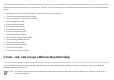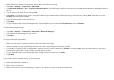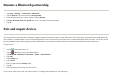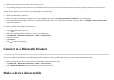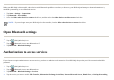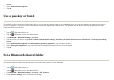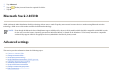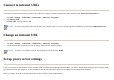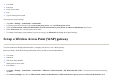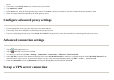User's Manual
To end a Bluetooth partnership:
To accept a Bluetooth partnership:
If you cannot discover another device, try the following:
1. Make sure the two devices are turned on, discoverable, and within close ran
g
e.
2. Ta
p
Start
>
Settin
g
s > Connections
>
Bluetooth
.
3. Tap
Bluetooth Manager
>
New
>
Explore a Bluetooth Device
. Your HP iPAQ searches for other devices with Bluetooth capabilities and displays them in
the list.
4. Ta
p
the name of the other device, and ta
p
Next
.
5. In
Security
, if you want to use a secure, encrypted connection (recommended for enhanced security), check this box, and tap
Next
. Otherwise, leave the
Securit
y
field blank and tap
Next
.
6. Enter the same
p
asske
y
on the other device.
7. Ta
p
Finish
.
8. To
g
ive the
p
artnershi
p
a more meanin
g
ful name, ta
p
and hold the device name unde
r
M
y
Shortcuts
, then ta
p
Rename
.
1. Ta
p
Start
>
Settin
g
s > Connections
>
Bluetooth > Bluetooth Mana
g
er
.
2. Ta
p
and hold the
p
artnershi
p
y
ou want to end.
3. Ta
p
Delete
.
1. Make sure
y
our device is turned on, discoverable, and within close ran
g
e.
2. When
p
rom
p
ted to acce
p
t a
p
artnershi
p
with the device that is re
q
uestin
g
the relationshi
p
, ta
p
Yes
.
3. If a passkey is requested, enter an alphanumeric passkey between 1 and 16 characters in
Passkey
box and tap
Next
. Enter the same passkey in the device
re
q
uestin
g
the
p
artnershi
p
. Usin
g
a
p
asske
y
p
rovides
g
reater securit
y
.
4. To
g
ive the
p
artnershi
p
a more meanin
g
ful name, chan
g
e the name of the device in
Name
.
5. Ta
p
Finish
.
●
Make sure Bluetooth is turned on.
●
Move closer to the device.
●
Make sure the device
y
ou are attem
p
tin
g
to connect to is switched on and is in the discoverable mode.