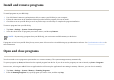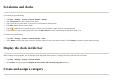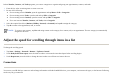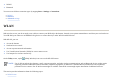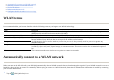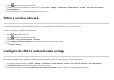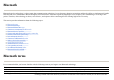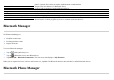User's Manual
Use Bluetooth Phone Manager to connect your HP iPAQ to a Bluetooth-enabled cell phone, which allows use of the phone as a modem to browse the Internet or
transfer other information. To do this, create a Bluetooth connection between your HP iPAQ and the cell phone, and then send information to the phone using
Bluetooth. The phone relays the information over the phone line and then sends back to your HP iPAQ any information requested over the connection.
To establish a connection between your HP iPAQ and a cell phone using Bluetooth Phone Manager:
For more information, open Bluetooth Phone Manager and tap
Tools
>
Help
.
Connect to a computer via Bluetooth
For best results, connect the HP iPAQ to the computer using USB to establish a synchronization relationship before connecting via Bluetooth.
Bluetooth device profiles
NOTE:
Ensure both your HP iPAQ and the cell phone are turned on, discoverable, and within close range.
1. Ta
p
Start
>
Pro
g
rams > BT PhoneMana
g
er
.
2. If usin
g
the a
pp
lication for the first time, ta
p
Yes
to set u
p
a
p
airin
g
with a Bluetooth
p
hone.
3. Follow the on-screen instructions to create a
p
airin
g
between
y
our HP iPAQ and the
p
hone.
1. Follow the instructions in the s
y
nchronization software hel
p
on the com
p
uter for confi
g
urin
g
Bluetooth on
y
our com
p
uter.
2. On the HP iPAQ, ta
p
Start
>
Pro
g
rams
> ActiveS
y
nc
.
3. Ta
p
Menu
>
Connect via Bluetooth
. Make sure the device and com
p
uter are within close ran
g
e.
4. If this is the first time you have connected to this computer via Bluetooth, complete the Bluetooth wizard on the HP iPAQ and set up a Bluetooth partnership
with the com
p
uter.
5. Ta
p
S
y
nc
.
6. Ta
p
Menu
>
Disconnect Bluetooth
.
TIP:
To preserve battery power, turn off Bluetooth.