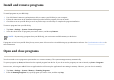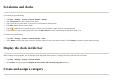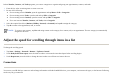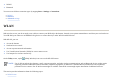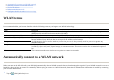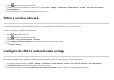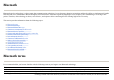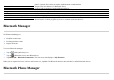User's Manual
In the
Calendar
,
Contacts
, and
Tasks
programs, you can use categories to organize and group your appointments, contacts, and tasks.
Adjust the speed for scrolling through items in a list
To change the scrolling speed:
Connections
You can use your HP iPAQ to connect to and exchange information with other handheld devices, your computer, various network types, or the Internet. Following
are the ways to get connected:
1. From the list, select an existin
g
item or create a new one.
2. Do one of the followin
g
:
●
For an existin
g
item in
Calendar
, o
p
en the a
pp
ointment and ta
p
Menu > Edit > Cate
g
ories
.
●
For an existin
g
item in
Tasks
, o
p
en the task and ta
p
Edit > Cate
g
ories
.
●
For an existin
g
item in
Contacts
, o
p
en the contact and ta
p
Edit > Cate
g
ories
.
●
For a new item in
Calendar
,
Contacts
, and
Tasks
, selec
t
Cate
g
ories
.
3. Select the re
q
uired check box
(
Business
,
Holida
y
,
Personal
, o
r
Seasonal
)
and ta
p
o
k
to assi
g
n the cate
g
or
y
.
4. Ta
p
o
k
to return to the a
pp
ointment, task, or contact.
NOTE:
To create a new category, tap
New
and assign a name to the category for a contact, task, or an appointment. The new category is automatically
assigned to the item.
1. Ta
p
Start
>
Settin
g
s > Personal
>
Buttons > U
p
/Down Control
.
2. Unde
r
Dela
y
before first re
p
eat
, move the slider to reduce or increase the time that ela
p
ses before scrollin
g
be
g
ins.
3. Unde
r
Re
p
eat rate
, move the slider to chan
g
e the time it takes to scroll from one item to the next.