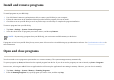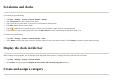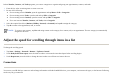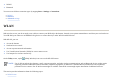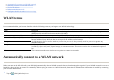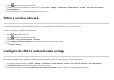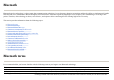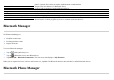User's Manual
Set alarms and clocks
To set alarm on your HP iPAQ:
To set time on your HP iPAQ:
Display the clock in title bar
When viewing certain programs, the clock might not be displayed in the title bar. To display the clock in the title bar at all times:
Create and assign a category
1. Ta
p
Start
>
Settin
g
s > S
y
stem
>
Clock & Alarms > Alarms
.
2. Ta
p
<Descri
p
tion>
to enter a name for the alarm.
3. Ta
p
a week da
y
to set the alarm. You can also set the alarm for multi
p
le da
y
s.
4. Ta
p
Time
and set the time for the alarm.
5.
Ta
p
the
(
Alarm
)
icon to s
p
ecif
y
the t
yp
e of alarm. You can choose a sin
g
le sound or a re
p
eatin
g
sound.
6. If
y
ou choose to
p
la
y
a sound, ta
p
the list next to the
Pla
y
sound
check box, and then ta
p
the sound
y
ou want to set.
1. Ta
p
Start
>
Settin
g
s > S
y
stem
>
Clock & Alarms > Time
.
2. Selec
t
Home
to set the time zone, local time, and date when
y
ou are in
y
our home countr
y
. Selec
t
Visitin
g
to set these o
p
tions while travelin
g
.
1. Ta
p
Start
>
Settin
g
s > S
y
stem
>
Clock & Alarms
.
2. On the
More
tab, ta
p
to select the
Dis
p
la
y
the clock on the title bar in all
p
ro
g
rams
check box.