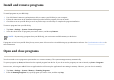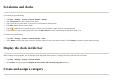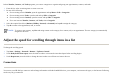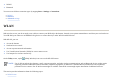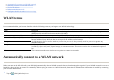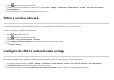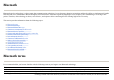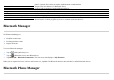User's Manual
Install and remove programs
To install programs on your HP iPAQ:
To remove programs from your HP iPAQ:
If programs are lost from your HP iPAQ for any reason, most of them can be re-installed using any synchronization software. See Synchronization software
for
more information.
Open and close programs
You do not need to exit a program to open another or to conserve memory. The system manages memory automatically.
To open a program, tap
Start
, and then select the required program from the list. If you do not see the program you want to launch, tap
Start
>
Programs
.
In most cases, selecting
x
or
ok
will close an application but will not stop the application from running in memory. However, you can close it manually.
1. Use a HP Smart Connector s
y
nchronization cable to connect
y
our HP iPAQ to
y
our com
p
uter.
2. Follow the instructions in the Installation Wizard
p
rovided with the
p
ro
g
ram
y
ou want to install.
3. Check the screen on
y
our HP iPAQ to see if an
y
further ste
p
s are necessar
y
to com
p
lete the
p
ro
g
ram installation.
1. Tap
Start
>
Settin
g
s > S
y
stem
>
Remove Pro
g
rams
.
2. Select the check boxes for
p
ro
g
rams
y
ou want to remove, and then ta
p
Remove
.
NOTE:
By removing a program from your HP iPAQ, you can increase available memory on the device.
1. Ta
p
Start
>
Settin
g
s > S
y
stem
>
Memor
y
> Runnin
g
Pro
g
rams
.
2. From the
Runnin
g
Pro
g
rams
list, ta
p
the
p
ro
g
ram
y
ou want to close, and then ta
p
Sto
p
.