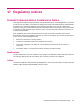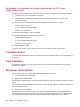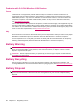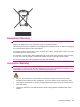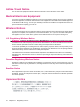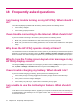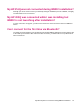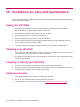User's Manual
Table Of Contents
- Register your HP iPAQ
- Box contents
- Components
- Set up your HP iPAQ
- Learn the basics
- The Today screen
- Use TodayPanel Lite
- Battery saving tips
- The 5–Way Navigation key
- Lock and unlock your HP iPAQ
- Enter text
- Enter owner information
- Perform a soft reset
- View the Operating System (OS) information
- Change the device name
- Change the regional settings
- Adjust the volume
- Change power management settings
- Dim or adjust brightness of the backlight
- Install and remove programs
- Open and close programs
- Set alarms and clocks
- Shortcut menus
- Display the clock in title bar
- Create and assign a category
- Adjust the speed for scrolling through items in a list
- Connections
- WLAN
- Bluetooth
- Bluetooth terms
- Bluetooth Manager
- Bluetooth Phone Manager
- Connect to a computer via Bluetooth
- Bluetooth device profiles
- Create, end, and accept a Bluetooth partnership
- Rename a Bluetooth partnership
- Pair and unpair devices
- Make a device discoverable
- Connect to a Bluetooth Headset
- Open Bluetooth settings
- Authorization to access services
- Use a passkey or bond
- Set a Bluetooth shared folder
- Bluetooth Stack 2.0/EDR
- Advanced settings
- HP Photosmart Mobile
- Messaging
- Calendar
- Contacts
- Applications
- Notes
- Storage cards
- Synchronization
- Tasks
- Product specifications
- Regulatory notices
- Frequently asked questions
- I am having trouble turning on my HP iPAQ. What should I do?
- I have trouble connecting to the Internet. What should I do?
- Why does the HP iPAQ operate slowly at times?
- Why do I see the Today screen layout error message on my HP iPAQ display screen?
- I have trouble charging my battery. What should I do?
- I am unable to use the ActiveSync feature. What should I do?
- My HP iPAQ was not connected during WMDC installation?
- My HP iPAQ was connected while I was installing but WMDC is not launching after installation?
- Can I connect for the first time via Bluetooth?
- Guidelines for care and maintenance
19 Guidelines for care and maintenance
It is recommended that you follow certain guidelines to prevent possible damage to your HP iPAQ and
to keep it in a good condition.
Using your HP iPAQ
●
Avoid using your HP iPAQ in dusty and extremely high or low temperature environments.
●
Do not spill water on your HP iPAQ or expose it to the rain.
●
Avoid removing the battery without turning off your HP iPAQ.
●
Do not apply strong force or shocks to your HP iPAQ.
●
Keep the HP iPAQ and its accessories away from children.
●
Do not insert metal objects into the charging/communications port of your HP iPAQ. This can
short-circuit the battery and result in danger.
●
Turn off your HP iPAQ or switch it to silent mode when you are asked to in public places.
Cleaning your HP iPAQ
●
Use a soft, clean, and slightly moistened cloth to clean your HP iPAQ. Do not let water come into
contact with the earpiece, microphone, or the metal surface.
●
Do not wipe your HP iPAQ with any corrosive liquid or coarse objects. This can damage the outer
surface of your HP iPAQ.
Carrying or storing your HP iPAQ
●
Do not leave your HP iPAQ in extremely high or low temperature environments.
●
Remove the battery from your HP iPAQ if it is not going to be used for a long period of time. Store
the HP iPAQ and its battery in a cool, dark, and dry place.
Using accessories
●
Use original HP batteries and chargers to charge your HP iPAQ.
●
Do not use your HP iPAQ battery and charger for other purposes.
●
For information on accessories for your iPAQ, visit
http://www.hp.com/accessories/ipaq.
74 Chapter 19 Guidelines for care and maintenance