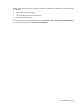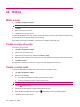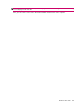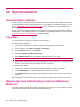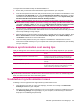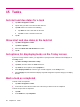User's Manual
Table Of Contents
- Register your HP iPAQ
- Box contents
- Components
- Set up your HP iPAQ
- Learn the basics
- The Today screen
- Use TodayPanel Lite
- Battery saving tips
- The 5–Way Navigation key
- Lock and unlock your HP iPAQ
- Enter text
- Enter owner information
- Perform a soft reset
- View the Operating System (OS) information
- Change the device name
- Change the regional settings
- Adjust the volume
- Change power management settings
- Dim or adjust brightness of the backlight
- Install and remove programs
- Open and close programs
- Set alarms and clocks
- Shortcut menus
- Display the clock in title bar
- Create and assign a category
- Adjust the speed for scrolling through items in a list
- Connections
- WLAN
- Bluetooth
- Bluetooth terms
- Bluetooth Manager
- Bluetooth Phone Manager
- Connect to a computer via Bluetooth
- Bluetooth device profiles
- Create, end, and accept a Bluetooth partnership
- Rename a Bluetooth partnership
- Pair and unpair devices
- Make a device discoverable
- Connect to a Bluetooth Headset
- Open Bluetooth settings
- Authorization to access services
- Use a passkey or bond
- Set a Bluetooth shared folder
- Bluetooth Stack 2.0/EDR
- Advanced settings
- HP Photosmart Mobile
- Messaging
- Calendar
- Contacts
- Applications
- Notes
- Storage cards
- Synchronization
- Tasks
- Product specifications
- Regulatory notices
- Frequently asked questions
- I am having trouble turning on my HP iPAQ. What should I do?
- I have trouble connecting to the Internet. What should I do?
- Why does the HP iPAQ operate slowly at times?
- Why do I see the Today screen layout error message on my HP iPAQ display screen?
- I have trouble charging my battery. What should I do?
- I am unable to use the ActiveSync feature. What should I do?
- My HP iPAQ was not connected during WMDC installation?
- My HP iPAQ was connected while I was installing but WMDC is not launching after installation?
- Can I connect for the first time via Bluetooth?
- Guidelines for care and maintenance
15 Tasks
Set start and due dates for a task
1. Tap Start > Programs > Tasks.
2. Tap the task you want to set start and due dates for.
3. Tap Edit and do one or both of the following:
●
Tap Starts to enter a start date for the task.
●
Tap Due to enter a due date for the task.
4. Tap ok.
Show start and due dates in the task list
1. Tap Start > Programs > Tasks.
2. Tap Menu > Options…
3. Select the Show start and due dates check box.
4. Tap ok.
Set options for displaying tasks on the Today screen
If you have a large number of tasks, you might want to specify the kind of tasks that are displayed on
the Today screen.
1. Tap Start > Settings > Personal > Today.
2. Tap Items, and then select the Tasks check box.
3. Tap Tasks to access options, then tap Options…
4. Under Display number of, select the type of tasks to appear on the Today screen.
5. In the Category list, select whether to display only tasks assigned to a specific category or to display
all tasks.
Mark a task as completed
To mark a task as completed:
1. Tap Start > Programs > Tasks.
2. In the task list, select the check box next to the task you want to mark as completed.
To mark an open task as completed:
1. Tap Edit.
2. In the Status box, tap Completed.
62 Chapter 15 Tasks