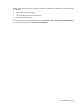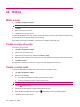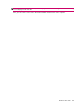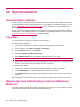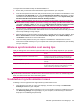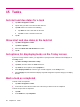User's Manual
Table Of Contents
- Register your HP iPAQ
- Box contents
- Components
- Set up your HP iPAQ
- Learn the basics
- The Today screen
- Use TodayPanel Lite
- Battery saving tips
- The 5–Way Navigation key
- Lock and unlock your HP iPAQ
- Enter text
- Enter owner information
- Perform a soft reset
- View the Operating System (OS) information
- Change the device name
- Change the regional settings
- Adjust the volume
- Change power management settings
- Dim or adjust brightness of the backlight
- Install and remove programs
- Open and close programs
- Set alarms and clocks
- Shortcut menus
- Display the clock in title bar
- Create and assign a category
- Adjust the speed for scrolling through items in a list
- Connections
- WLAN
- Bluetooth
- Bluetooth terms
- Bluetooth Manager
- Bluetooth Phone Manager
- Connect to a computer via Bluetooth
- Bluetooth device profiles
- Create, end, and accept a Bluetooth partnership
- Rename a Bluetooth partnership
- Pair and unpair devices
- Make a device discoverable
- Connect to a Bluetooth Headset
- Open Bluetooth settings
- Authorization to access services
- Use a passkey or bond
- Set a Bluetooth shared folder
- Bluetooth Stack 2.0/EDR
- Advanced settings
- HP Photosmart Mobile
- Messaging
- Calendar
- Contacts
- Applications
- Notes
- Storage cards
- Synchronization
- Tasks
- Product specifications
- Regulatory notices
- Frequently asked questions
- I am having trouble turning on my HP iPAQ. What should I do?
- I have trouble connecting to the Internet. What should I do?
- Why does the HP iPAQ operate slowly at times?
- Why do I see the Today screen layout error message on my HP iPAQ display screen?
- I have trouble charging my battery. What should I do?
- I am unable to use the ActiveSync feature. What should I do?
- My HP iPAQ was not connected during WMDC installation?
- My HP iPAQ was connected while I was installing but WMDC is not launching after installation?
- Can I connect for the first time via Bluetooth?
- Guidelines for care and maintenance
●
Restart your computer and HP iPAQ and reconnect your iPAQ to your computer.
●
Uninstall ActiveSync or WMDC from your computer, and then reinstall it.
◦
To uninstall ActiveSync from your computer, click Start > Control Panel > Add or Remove
Programs > Microsoft ActiveSync. Then click Remove > Yes.
◦
To uninstall WMDC from your computer, click Start > Control Panel > Uninstall or Change
a Program > Windows Mobile Device Center and Windows Mobile Device Center Driver
Update. Then click Uninstall.
After trying the above solutions without any success in solving your connection problem, perform a
factory reset on your HP iPAQ using the HP iPAQ Setup Assistant.
You can reinstall applications on your HP iPAQ after the hard or clean reset is complete by using
ActiveSync or WMDC on your computer.
After your HP iPAQ is synchronized properly, do the following:
●
For ActiveSync, select Tools > Add/Remove Programs, and then select any programs you want
to reinstall.
●
For WMDC, when the device is not synchronizing, select Programs and Services > Add/Remove
Programs. Select the programs you want to reinstall and click OK.
Troubleshoot synchronization issues 61