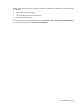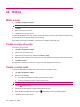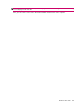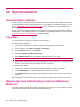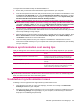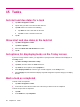User's Manual
Table Of Contents
- Register your HP iPAQ
- Box contents
- Components
- Set up your HP iPAQ
- Learn the basics
- The Today screen
- Use TodayPanel Lite
- Battery saving tips
- The 5–Way Navigation key
- Lock and unlock your HP iPAQ
- Enter text
- Enter owner information
- Perform a soft reset
- View the Operating System (OS) information
- Change the device name
- Change the regional settings
- Adjust the volume
- Change power management settings
- Dim or adjust brightness of the backlight
- Install and remove programs
- Open and close programs
- Set alarms and clocks
- Shortcut menus
- Display the clock in title bar
- Create and assign a category
- Adjust the speed for scrolling through items in a list
- Connections
- WLAN
- Bluetooth
- Bluetooth terms
- Bluetooth Manager
- Bluetooth Phone Manager
- Connect to a computer via Bluetooth
- Bluetooth device profiles
- Create, end, and accept a Bluetooth partnership
- Rename a Bluetooth partnership
- Pair and unpair devices
- Make a device discoverable
- Connect to a Bluetooth Headset
- Open Bluetooth settings
- Authorization to access services
- Use a passkey or bond
- Set a Bluetooth shared folder
- Bluetooth Stack 2.0/EDR
- Advanced settings
- HP Photosmart Mobile
- Messaging
- Calendar
- Contacts
- Applications
- Notes
- Storage cards
- Synchronization
- Tasks
- Product specifications
- Regulatory notices
- Frequently asked questions
- I am having trouble turning on my HP iPAQ. What should I do?
- I have trouble connecting to the Internet. What should I do?
- Why does the HP iPAQ operate slowly at times?
- Why do I see the Today screen layout error message on my HP iPAQ display screen?
- I have trouble charging my battery. What should I do?
- I am unable to use the ActiveSync feature. What should I do?
- My HP iPAQ was not connected during WMDC installation?
- My HP iPAQ was connected while I was installing but WMDC is not launching after installation?
- Can I connect for the first time via Bluetooth?
- Guidelines for care and maintenance
●
ActiveSync is searching for a connection but cannot establish one. (The green icon on your
computer continues to spin.)
●
Synchronization has been established between your HP iPAQ and computer but connection has
dropped. (The green icon on your computer stops spinning and grays out.)
●
The firewall or other network protection software message box is displayed when ActiveSync tries
to access the network or Internet.
●
WMDC does not launch even after installation.
Here is a list of tips to help you troubleshoot synchronization issues:
●
Check the OS on your computer before you begin synchronizing information between your
HP iPAQ and computer. The synchronization method varies depending on the OS running on the
computer.
NOTE: HP does not guarantee the accurate functionality of any third party applications with
Windows Vista.
●
If you are running ActiveSync 4.5 or WMDC 6.1and personal firewall software on your computer,
please add ActiveSync 4.5 or WMDC 6.1 to the firewall program's exception list.
(Firewall software, such as Sygate Personal Firewall, TrendMicro PC-cillin Internet Security 2005,
Norton Personal Firewall, McAfee Personal Firewall, or Zone Alarm Security Suite might block
synchronization.) Refer to the documentation that came with your firewall program to determine
how to add ActiveSync 4.5 or WMDC 6.1 to the program's exception list. To further troubleshoot a
firewall application, visit:
http://www.microsoft.com/windowsmobile.
●
During the ActiveSync installation, if you inadvertently selected the Microsoft Exchange Server
check box and are not planning to connect to an Exchange server, follow these steps:
◦
Connect your HP iPAQ to your computer. Make sure an ActiveSync connection is established.
◦
On your computer, click Start > All Programs > Microsoft ActiveSync.
◦
Click Tools > Options.
◦
Clear the boxes for the sync items listed under the Server group.
◦
Select the check boxes under the Computer group for those items you want to synchronize.
●
Disconnect your HP iPAQ from your computer and wait for the ActiveSync or WMDC message
confirming that your device is no longer connected. Reconnect your HP iPAQ to your computer.
Wait to see if your HP iPAQ connects to your computer.
●
On your computer, in the ActiveSync application, select File > Connection Settings. Confirm that
USB is selected as a potential connection method.
●
Connect your HP iPAQ to a different USB port on your computer.
●
Check your mini-USB synchronization cable. Consider using another mini-USB synchronization
cable, if available.
●
Try synchronizing via a Bluetooth connection.
60 Chapter 14 Synchronization