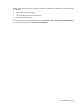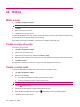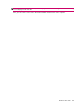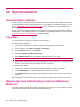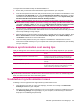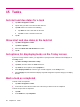User's Manual
Table Of Contents
- Register your HP iPAQ
- Box contents
- Components
- Set up your HP iPAQ
- Learn the basics
- The Today screen
- Use TodayPanel Lite
- Battery saving tips
- The 5–Way Navigation key
- Lock and unlock your HP iPAQ
- Enter text
- Enter owner information
- Perform a soft reset
- View the Operating System (OS) information
- Change the device name
- Change the regional settings
- Adjust the volume
- Change power management settings
- Dim or adjust brightness of the backlight
- Install and remove programs
- Open and close programs
- Set alarms and clocks
- Shortcut menus
- Display the clock in title bar
- Create and assign a category
- Adjust the speed for scrolling through items in a list
- Connections
- WLAN
- Bluetooth
- Bluetooth terms
- Bluetooth Manager
- Bluetooth Phone Manager
- Connect to a computer via Bluetooth
- Bluetooth device profiles
- Create, end, and accept a Bluetooth partnership
- Rename a Bluetooth partnership
- Pair and unpair devices
- Make a device discoverable
- Connect to a Bluetooth Headset
- Open Bluetooth settings
- Authorization to access services
- Use a passkey or bond
- Set a Bluetooth shared folder
- Bluetooth Stack 2.0/EDR
- Advanced settings
- HP Photosmart Mobile
- Messaging
- Calendar
- Contacts
- Applications
- Notes
- Storage cards
- Synchronization
- Tasks
- Product specifications
- Regulatory notices
- Frequently asked questions
- I am having trouble turning on my HP iPAQ. What should I do?
- I have trouble connecting to the Internet. What should I do?
- Why does the HP iPAQ operate slowly at times?
- Why do I see the Today screen layout error message on my HP iPAQ display screen?
- I have trouble charging my battery. What should I do?
- I am unable to use the ActiveSync feature. What should I do?
- My HP iPAQ was not connected during WMDC installation?
- My HP iPAQ was connected while I was installing but WMDC is not launching after installation?
- Can I connect for the first time via Bluetooth?
- Guidelines for care and maintenance
To migrate data from Palm Desktop to Windows Mobile 6.0:
1. Ensure that you have Microsoft Outlook 98 or higher installed on your computer.
2. Insert the Companion CD that came with your Palm unit into your computer's CD-ROM drive. From
the Discover Your Handheld screen, select Install Microsoft Conduits. Alternatively, you may
reinstall the Palm Desktop software. During the configuration process, select Synchronize your
handheld with Microsoft Outlook and Palm Desktop software.
NOTE: Microsoft Outlook must be set as your default e-mail program to properly synchronize
with the Palm Desktop software. If you need to change your settings, open Microsoft Outlook, then
click Tools > Options > Other tab and check the Make Outlook the default program for E-mail,
Contacts, and Calendar check box. Click Apply > OK, and then restart your computer.
3. Use the HotSync software located on the Companion CD that came with your Palm unit to
synchronize your Palm information with Outlook. Refer to the instructions that came with your Palm
unit for help installing or using HotSync.
4. When Outlook is synchronized with your Palm device, uninstall Hotsync from your computer. Click
Start > Control Panel > double-click Add or Remove Programs. Select Palm Desktop, then
click Remove. Follow the on-screen instructions.
5. Insert the Getting Started CD into your computer's CD-ROM drive and follow the on-screen
instructions to install ActiveSync on your computer and create a partnership between your HP iPAQ
and your computer.
Wireless synchronization cost saving tips
How you manage the cost of wireless synchronization from your HP iPAQ depends on your priorities.
To Do this
Reduce network connection or data transfer costs Increase the time between scheduled synchronizations or
synchronize manually. Check the details of your rate plan.
Extend battery life Schedule synchronization less frequently or synchronize
manually.
Keep your information up to date During periods of high mail volume, schedule synchronization
at regular but frequent intervals. During periods of low mail
volume, schedule synchronization as items arrive.
NOTE: The device power-down timer is reset each time you synchronize. If you schedule a
synchronization interval that is smaller than the time interval set for the device to automatically power
down, the device never turns off to save battery power.
Troubleshoot synchronization issues
Following is a list of symptoms that might indicate synchronization issues:
●
No ActiveSync tone plays (or a gray icon displays), and there is no activity in the Microsoft
ActiveSync window on your computer.
●
ActiveSync tone plays, and the ActiveSync icon on your computer changes to a swirling green icon.
The Retrieving settings message displays on your computer, but the ActiveSync connection
drops prior to establishing the partnership.
Wireless synchronization cost saving tips 59