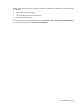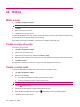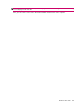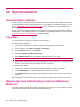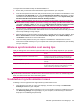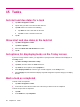User's Manual
Table Of Contents
- Register your HP iPAQ
- Box contents
- Components
- Set up your HP iPAQ
- Learn the basics
- The Today screen
- Use TodayPanel Lite
- Battery saving tips
- The 5–Way Navigation key
- Lock and unlock your HP iPAQ
- Enter text
- Enter owner information
- Perform a soft reset
- View the Operating System (OS) information
- Change the device name
- Change the regional settings
- Adjust the volume
- Change power management settings
- Dim or adjust brightness of the backlight
- Install and remove programs
- Open and close programs
- Set alarms and clocks
- Shortcut menus
- Display the clock in title bar
- Create and assign a category
- Adjust the speed for scrolling through items in a list
- Connections
- WLAN
- Bluetooth
- Bluetooth terms
- Bluetooth Manager
- Bluetooth Phone Manager
- Connect to a computer via Bluetooth
- Bluetooth device profiles
- Create, end, and accept a Bluetooth partnership
- Rename a Bluetooth partnership
- Pair and unpair devices
- Make a device discoverable
- Connect to a Bluetooth Headset
- Open Bluetooth settings
- Authorization to access services
- Use a passkey or bond
- Set a Bluetooth shared folder
- Bluetooth Stack 2.0/EDR
- Advanced settings
- HP Photosmart Mobile
- Messaging
- Calendar
- Contacts
- Applications
- Notes
- Storage cards
- Synchronization
- Tasks
- Product specifications
- Regulatory notices
- Frequently asked questions
- I am having trouble turning on my HP iPAQ. What should I do?
- I have trouble connecting to the Internet. What should I do?
- Why does the HP iPAQ operate slowly at times?
- Why do I see the Today screen layout error message on my HP iPAQ display screen?
- I have trouble charging my battery. What should I do?
- I am unable to use the ActiveSync feature. What should I do?
- My HP iPAQ was not connected during WMDC installation?
- My HP iPAQ was connected while I was installing but WMDC is not launching after installation?
- Can I connect for the first time via Bluetooth?
- Guidelines for care and maintenance
14 Synchronization
Synchronization software
If your computer is running Windows XP or an earlier version, synchronization settings are managed
through Microsoft ActiveSync. Microsoft ActiveSync 4.5 is available on the Getting Started CD. You can
also visit
http://www.microsoft.com/windowsmobile for more information or to download Microsoft
ActiveSync.
If your computer is running Windows Vista, synchronization settings are managed through Windows
Mobile Device Center (WMDC). WMDC 6.1 is available on the Getting Started CD. You can also visit
http://www.microsoft.com/windowsmobile to download WMDC.
Copy files
You can copy files to and from the computer using ActiveSync.
To copy files using ActiveSync:
1. Connect your HP iPAQ to the computer using the mini-USB synchronization cable.
2. On the computer, select Start > Programs > ActiveSync.
3. In the ActiveSync window, select Explore.
4. Double-click Windows Mobile-Based Device.
5. Open Windows Explorer on your computer and locate the files to be copied.
NOTE: You cannot copy preinstalled files or system files.
6. Drag and drop the files between your HP iPAQ and the computer. ActiveSync converts the files so
that they can be used by the Office Mobile programs, if necessary.
To copy files using WMDC:
1. Connect your HP iPAQ to the computer and wait for WMDC to launch automatically.
2. Click File Management to open the Mobile Device folder for your device.
3. In the Mobile Device folder, navigate and select the file that you want to copy on your device or
computer.
Move the files directly into My Documents on your HP iPAQ (or into a folder inside My Documents).
Migrate data from Palm Desktop to Microsoft Windows
Mobile 6.0
If you used a Palm OS based device before purchasing your HP iPAQ, you need to migrate your data
from the Palm Desktop software to Microsoft Windows Mobile 6.0.
58 Chapter 14 Synchronization