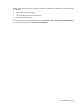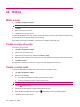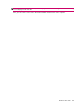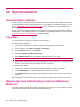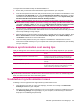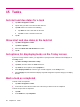User's Manual
Table Of Contents
- Register your HP iPAQ
- Box contents
- Components
- Set up your HP iPAQ
- Learn the basics
- The Today screen
- Use TodayPanel Lite
- Battery saving tips
- The 5–Way Navigation key
- Lock and unlock your HP iPAQ
- Enter text
- Enter owner information
- Perform a soft reset
- View the Operating System (OS) information
- Change the device name
- Change the regional settings
- Adjust the volume
- Change power management settings
- Dim or adjust brightness of the backlight
- Install and remove programs
- Open and close programs
- Set alarms and clocks
- Shortcut menus
- Display the clock in title bar
- Create and assign a category
- Adjust the speed for scrolling through items in a list
- Connections
- WLAN
- Bluetooth
- Bluetooth terms
- Bluetooth Manager
- Bluetooth Phone Manager
- Connect to a computer via Bluetooth
- Bluetooth device profiles
- Create, end, and accept a Bluetooth partnership
- Rename a Bluetooth partnership
- Pair and unpair devices
- Make a device discoverable
- Connect to a Bluetooth Headset
- Open Bluetooth settings
- Authorization to access services
- Use a passkey or bond
- Set a Bluetooth shared folder
- Bluetooth Stack 2.0/EDR
- Advanced settings
- HP Photosmart Mobile
- Messaging
- Calendar
- Contacts
- Applications
- Notes
- Storage cards
- Synchronization
- Tasks
- Product specifications
- Regulatory notices
- Frequently asked questions
- I am having trouble turning on my HP iPAQ. What should I do?
- I have trouble connecting to the Internet. What should I do?
- Why does the HP iPAQ operate slowly at times?
- Why do I see the Today screen layout error message on my HP iPAQ display screen?
- I have trouble charging my battery. What should I do?
- I am unable to use the ActiveSync feature. What should I do?
- My HP iPAQ was not connected during WMDC installation?
- My HP iPAQ was connected while I was installing but WMDC is not launching after installation?
- Can I connect for the first time via Bluetooth?
- Guidelines for care and maintenance
13 Storage cards
Storage cards
Use optional storage cards for:
●
Expanding the memory of your HP iPAQ
●
Adding functionality
NOTE: Storage cards must be purchased separately and are not included with your HP iPAQ.
To locate information about storage cards, visit http://www.hp.com/accessories/ipaq.
Insert a storage card
To insert a storage card into the storage card slot on your HP iPAQ:
1. Locate the storage card slot on the side of your HP iPAQ.
2. Open the protective cover.
3. Insert the storage card into the storage card slot and push the connection edge of the card firmly
into the storage card slot.
NOTE: If your storage card is not recognized, follow the card manufacturer's instructions to install it.
If you have trouble inserting a storage card, try the following:
●
Make sure the label is facing down.
●
Make sure you are not inserting the card at an angle.
●
Make sure you insert the connection area (the metal area) first.
Remove a storage card
To remove a storage card from the storage card slot on your HP iPAQ:
1. Close all programs that are using the storage card.
2. Remove the card from the storage card slot by lightly pushing on the card to unlock it.
3. When the card disengages and pops out, pull it from the storage card slot.
View content of a storage card
Use File Explorer to view the files that are located on your optional storage card.
1. Tap Start > Programs > File Explorer.
2. Navigate to select the Memory Card folder to see a list of files and folders.
56 Chapter 13 Storage cards