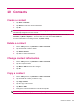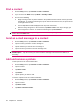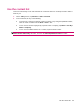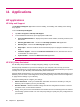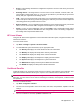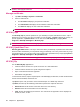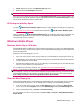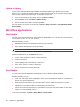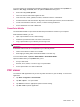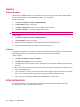User's Manual
Table Of Contents
- Register your HP iPAQ
- Box contents
- Components
- Set up your HP iPAQ
- Learn the basics
- The Today screen
- Use TodayPanel Lite
- Battery saving tips
- The 5–Way Navigation key
- Lock and unlock your HP iPAQ
- Enter text
- Enter owner information
- Perform a soft reset
- View the Operating System (OS) information
- Change the device name
- Change the regional settings
- Adjust the volume
- Change power management settings
- Dim or adjust brightness of the backlight
- Install and remove programs
- Open and close programs
- Set alarms and clocks
- Shortcut menus
- Display the clock in title bar
- Create and assign a category
- Adjust the speed for scrolling through items in a list
- Connections
- WLAN
- Bluetooth
- Bluetooth terms
- Bluetooth Manager
- Bluetooth Phone Manager
- Connect to a computer via Bluetooth
- Bluetooth device profiles
- Create, end, and accept a Bluetooth partnership
- Rename a Bluetooth partnership
- Pair and unpair devices
- Make a device discoverable
- Connect to a Bluetooth Headset
- Open Bluetooth settings
- Authorization to access services
- Use a passkey or bond
- Set a Bluetooth shared folder
- Bluetooth Stack 2.0/EDR
- Advanced settings
- HP Photosmart Mobile
- Messaging
- Calendar
- Contacts
- Applications
- Notes
- Storage cards
- Synchronization
- Tasks
- Product specifications
- Regulatory notices
- Frequently asked questions
- I am having trouble turning on my HP iPAQ. What should I do?
- I have trouble connecting to the Internet. What should I do?
- Why does the HP iPAQ operate slowly at times?
- Why do I see the Today screen layout error message on my HP iPAQ display screen?
- I have trouble charging my battery. What should I do?
- I am unable to use the ActiveSync feature. What should I do?
- My HP iPAQ was not connected during WMDC installation?
- My HP iPAQ was connected while I was installing but WMDC is not launching after installation?
- Can I connect for the first time via Bluetooth?
- Guidelines for care and maintenance
Games
Bubble Breaker
The objective of Bubble Breaker is to have balls (more than one) of the same color deleted from the
screen. The fewer balls you leave behind, the higher your score will be.
To start a new game:
1. Tap Start > Programs > Games > Bubble Breaker.
2. Tap New Game to start a new game.
3. Tap Menu > Statistics to select a style to display relative entries.
4. Tap Menu > Options… to edit the settings for the game.
NOTE: To recall the balls you deleted, tap Menu > Undo Move.
To play a game:
1. Tap Start > Programs > Games > Bubble Breaker.
2. Tap New Game to start a new game.
3. Scroll and select a ball which is of the same color as the other balls around.
4. Tap the selected balls twice to delete the balls from the screen.
Solitaire
The objective of Solitaire is to use all the cards in the deck to build up four suit stacks in ascending order,
beginning with the aces. You win the game when all cards are on the suit stacks.
To play a game:
1. Tap Start > Programs > Games >Solitaire.
2. Tap Menu > New Game to start a new game.
3. Tap and hold the card you want to move and drag it to the card stack to which you want to move
the card.
4. Move any aces on the seven stacks to the four card spaces at the top of the screen, and then make
any other available plays.
5. Tap a card twice to move it to the four card stack on the upright corner of the screen if it belongs
there. The card that is faced up on the four card stacks is always available for play.
6. When you have made all the available plays, tap Draw to turn over cards.
Internet Explorer
Use Internet Explorer to view and download Web pages as well as browse Web sites through
synchronization or when connected to the Internet.
52 Chapter 11 Applications