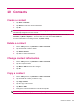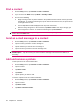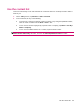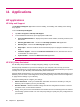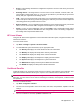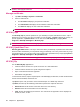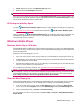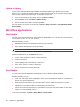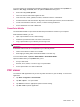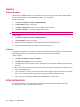User's Manual
Table Of Contents
- Register your HP iPAQ
- Box contents
- Components
- Set up your HP iPAQ
- Learn the basics
- The Today screen
- Use TodayPanel Lite
- Battery saving tips
- The 5–Way Navigation key
- Lock and unlock your HP iPAQ
- Enter text
- Enter owner information
- Perform a soft reset
- View the Operating System (OS) information
- Change the device name
- Change the regional settings
- Adjust the volume
- Change power management settings
- Dim or adjust brightness of the backlight
- Install and remove programs
- Open and close programs
- Set alarms and clocks
- Shortcut menus
- Display the clock in title bar
- Create and assign a category
- Adjust the speed for scrolling through items in a list
- Connections
- WLAN
- Bluetooth
- Bluetooth terms
- Bluetooth Manager
- Bluetooth Phone Manager
- Connect to a computer via Bluetooth
- Bluetooth device profiles
- Create, end, and accept a Bluetooth partnership
- Rename a Bluetooth partnership
- Pair and unpair devices
- Make a device discoverable
- Connect to a Bluetooth Headset
- Open Bluetooth settings
- Authorization to access services
- Use a passkey or bond
- Set a Bluetooth shared folder
- Bluetooth Stack 2.0/EDR
- Advanced settings
- HP Photosmart Mobile
- Messaging
- Calendar
- Contacts
- Applications
- Notes
- Storage cards
- Synchronization
- Tasks
- Product specifications
- Regulatory notices
- Frequently asked questions
- I am having trouble turning on my HP iPAQ. What should I do?
- I have trouble connecting to the Internet. What should I do?
- Why does the HP iPAQ operate slowly at times?
- Why do I see the Today screen layout error message on my HP iPAQ display screen?
- I have trouble charging my battery. What should I do?
- I am unable to use the ActiveSync feature. What should I do?
- My HP iPAQ was not connected during WMDC installation?
- My HP iPAQ was connected while I was installing but WMDC is not launching after installation?
- Can I connect for the first time via Bluetooth?
- Guidelines for care and maintenance
To access options for organizing and formatting a worksheet, open a worksheet and tap Menu. In
addition to Cut, Copy, and Paste, there are options in Menu that allow you to:
●
Paste cells using Paste Special.
●
Clear cell contents and formats applied to cells.
●
Insert new cells, charts, symbols, functions, and define names in a workbook.
●
Set dimensions for rows and columns. Align cells, set font and style for the text, and set cell borders.
●
Create new worksheets and save, rename, or delete existing worksheets.
●
Send a worksheet via e-mail or Bluetooth.
PowerPoint Mobile
Use PowerPoint Mobile to open and view slide show presentations created on your computer.
With PowerPoint Mobile, you can:
●
Open a presentation from an e-mail message.
●
Download a presentation from a file share or the Internet.
●
Copy a presentation to your HP iPAQ via a storage card.
NOTE: Slide shows created in *.ppt or *.pps format with PowerPoint ‘97 and later can be viewed on
your device.
PowerPoint features that are not supported on your HP iPAQ include:
●
Notes: Notes written for slides are not visible.
●
Rearranging or editing slides: PowerPoint Mobile is a viewer only.
To access Word Mobile, tap Start > Office Mobile > PowerPoint Mobile.
Options available when you tap Menu allow you to:
●
Set up a slide show.
●
Rename, move, delete, or create a copy of a presentation.
●
Send a presentation via e-mail or Bluetooth.
PDF viewer
The ClearVue PDF application lets you view any PDF document on your HP iPAQ. To access this
application:
1. Tap Start > Programs > ClearVue PDF.
2. Tap File > Open… > to open a PDF.
3. Tap Zoom to select the appropriate option for better viewing.
4. Tap File > Exit to quit the application.
PDF viewer 51