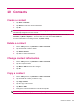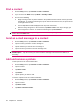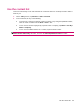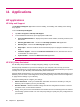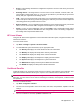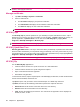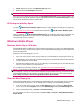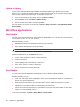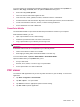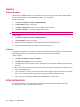User's Manual
Table Of Contents
- Register your HP iPAQ
- Box contents
- Components
- Set up your HP iPAQ
- Learn the basics
- The Today screen
- Use TodayPanel Lite
- Battery saving tips
- The 5–Way Navigation key
- Lock and unlock your HP iPAQ
- Enter text
- Enter owner information
- Perform a soft reset
- View the Operating System (OS) information
- Change the device name
- Change the regional settings
- Adjust the volume
- Change power management settings
- Dim or adjust brightness of the backlight
- Install and remove programs
- Open and close programs
- Set alarms and clocks
- Shortcut menus
- Display the clock in title bar
- Create and assign a category
- Adjust the speed for scrolling through items in a list
- Connections
- WLAN
- Bluetooth
- Bluetooth terms
- Bluetooth Manager
- Bluetooth Phone Manager
- Connect to a computer via Bluetooth
- Bluetooth device profiles
- Create, end, and accept a Bluetooth partnership
- Rename a Bluetooth partnership
- Pair and unpair devices
- Make a device discoverable
- Connect to a Bluetooth Headset
- Open Bluetooth settings
- Authorization to access services
- Use a passkey or bond
- Set a Bluetooth shared folder
- Bluetooth Stack 2.0/EDR
- Advanced settings
- HP Photosmart Mobile
- Messaging
- Calendar
- Contacts
- Applications
- Notes
- Storage cards
- Synchronization
- Tasks
- Product specifications
- Regulatory notices
- Frequently asked questions
- I am having trouble turning on my HP iPAQ. What should I do?
- I have trouble connecting to the Internet. What should I do?
- Why does the HP iPAQ operate slowly at times?
- Why do I see the Today screen layout error message on my HP iPAQ display screen?
- I have trouble charging my battery. What should I do?
- I am unable to use the ActiveSync feature. What should I do?
- My HP iPAQ was not connected during WMDC installation?
- My HP iPAQ was connected while I was installing but WMDC is not launching after installation?
- Can I connect for the first time via Bluetooth?
- Guidelines for care and maintenance
Update a Library
In most cases, Windows Media Player Mobile automatically updates your libraries as necessary.
However, you can manually update a library to ensure that it has links to any new files that you might
have recently copied to your HP iPAQ or a removable storage card.
1. If you are not already on the Library screen, tap Menu > Library…
2. On the Library screen, tap Menu > Update Library…
3. Wait for the files to be added, and then tap Done.
For more details, refer to the on-screen help, tap Start > Help > Contents > Using Windows Media
Player Mobile.
MS Office applications
Word Mobile
You can create and edit documents and templates in Word Mobile. You can also save the documents
and templates as .doc, .rtf, .txt, and .dot files.
With Word Mobile, you can:
●
Edit Word documents and templates created on your computer.
●
Open and edit Pocket Word (*.psw) documents
NOTE: If you edit a document, you will need to save it in .doc, .rtf, .txt, or .dot format.
To access Word Mobile, tap Start > Office Mobile > Word Mobile.
Options available when you tap Menu allow you to:
●
Create a new document or edit an existing document.
●
Format a document.
●
Check spellings and count words in a document.
●
Save, move, rename, or delete a document.
●
Send a document via e-mail or Bluetooth.
Excel Mobile
You can create and edit workbooks and templates on your HP iPAQ with Excel Mobile.
With Excel Mobile, you can:
●
View, edit, and create charts and graphics, which can be embedded as objects in a worksheet or
placed on a separate worksheet.
●
Enter formulas and functions, and then filter data to see the subset of information you want.
●
Split panes to view different parts of a worksheet at the same time.
●
Freeze the top and left-most panes in a worksheet to keep row and column labels or other data
visible as you scroll through a sheet.
To access Word Mobile, tap Start > Office Mobile > Excel Mobile.
50 Chapter 11 Applications