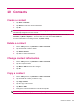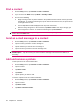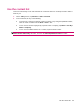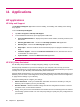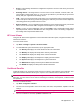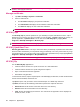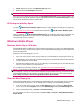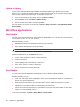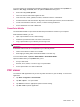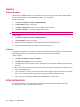User's Manual
Table Of Contents
- Register your HP iPAQ
- Box contents
- Components
- Set up your HP iPAQ
- Learn the basics
- The Today screen
- Use TodayPanel Lite
- Battery saving tips
- The 5–Way Navigation key
- Lock and unlock your HP iPAQ
- Enter text
- Enter owner information
- Perform a soft reset
- View the Operating System (OS) information
- Change the device name
- Change the regional settings
- Adjust the volume
- Change power management settings
- Dim or adjust brightness of the backlight
- Install and remove programs
- Open and close programs
- Set alarms and clocks
- Shortcut menus
- Display the clock in title bar
- Create and assign a category
- Adjust the speed for scrolling through items in a list
- Connections
- WLAN
- Bluetooth
- Bluetooth terms
- Bluetooth Manager
- Bluetooth Phone Manager
- Connect to a computer via Bluetooth
- Bluetooth device profiles
- Create, end, and accept a Bluetooth partnership
- Rename a Bluetooth partnership
- Pair and unpair devices
- Make a device discoverable
- Connect to a Bluetooth Headset
- Open Bluetooth settings
- Authorization to access services
- Use a passkey or bond
- Set a Bluetooth shared folder
- Bluetooth Stack 2.0/EDR
- Advanced settings
- HP Photosmart Mobile
- Messaging
- Calendar
- Contacts
- Applications
- Notes
- Storage cards
- Synchronization
- Tasks
- Product specifications
- Regulatory notices
- Frequently asked questions
- I am having trouble turning on my HP iPAQ. What should I do?
- I have trouble connecting to the Internet. What should I do?
- Why does the HP iPAQ operate slowly at times?
- Why do I see the Today screen layout error message on my HP iPAQ display screen?
- I have trouble charging my battery. What should I do?
- I am unable to use the ActiveSync feature. What should I do?
- My HP iPAQ was not connected during WMDC installation?
- My HP iPAQ was connected while I was installing but WMDC is not launching after installation?
- Can I connect for the first time via Bluetooth?
- Guidelines for care and maintenance
●
About: Display the version of theHP iPAQ Zip application.
●
Exit: Exit from the HP iPAQ Zip application.
NOTE: You will not be able to open or extract files that are larger than 20 MB in size.
If the zip file is encrypted using a password, the HP iPAQ Zip Password screen is displayed when you
try to open any of the zip file contents. Type the appropriate password in the Enter Password box using
the on-screen keyboard to view the required files.
HP Enterprise Mobility Agent
Use the HP Enterprise Mobility Agent to help you easily configure and manage your HP iPAQ.
Visit
http://redirect.hp.com/svs/rdr to download and install the HP Enterprise Mobility Agent.
After you install the
HP Enterprise Mobility Agent, the application will configure, download, and
install different applications from the Internet on your HP iPAQ. This application requires WLAN
connection with access to internet.
Windows Media Player
Windows Media Player 10 Mobile
Windows Media Player 10 Mobile has enhanced features that allow you to enjoy your digital media both
at home and on the go. The personal computer version of Windows Media Player 10 can be downloaded
for free from Microsoft.
With this version of media player, you can:
●
Sync your music, photos, videos, and recorded TV to your HP iPAQ for easy enjoyment on the go.
●
Automatically convert video and recorded TV during sync to an optimized and size-reduced format
for better viewing on your HP iPAQ.
●
Manually select digital media to sync to your HP iPAQ, or automatically sync to your HP iPAQ each
time you connect, based on your preferences.
For a complete list of features and more, visit
http://www.microsoft.com/windowsmedia.
NOTE: Protected files are digital media files that are secured with a license to prevent unauthorized
use or playback. Licenses are created and managed by using the DRM technology. To learn more about
Windows Media DRM 10, protected files, and other features, refer to the on-screen help by tapping
Start > Help > Contents > Search >Using Windows Media Player Mobile.
Clear the Now Playing list
Under Windows Media Player, the Now Playing playlist displays the currently playing file and any files
that are queued up to play next. You can quickly remove all items from the playlist by clearing it.
1. If you are on the Library screen, select the Now Playing category to display the Now Playing
screen. If you are on the Playback screen, select Now Playing to display the Now Playing screen.
2. On the Now Playing screen, tap Menu > Clear Now Playing.
For more details, refer to the on-screen help, tap Start > Help > Contents > Using Windows Media
Player Mobile.
Windows Media Player 49