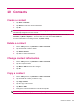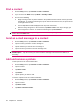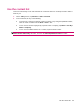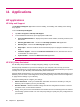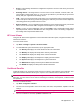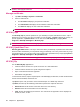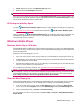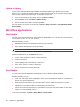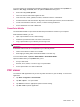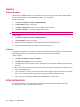User's Manual
Table Of Contents
- Register your HP iPAQ
- Box contents
- Components
- Set up your HP iPAQ
- Learn the basics
- The Today screen
- Use TodayPanel Lite
- Battery saving tips
- The 5–Way Navigation key
- Lock and unlock your HP iPAQ
- Enter text
- Enter owner information
- Perform a soft reset
- View the Operating System (OS) information
- Change the device name
- Change the regional settings
- Adjust the volume
- Change power management settings
- Dim or adjust brightness of the backlight
- Install and remove programs
- Open and close programs
- Set alarms and clocks
- Shortcut menus
- Display the clock in title bar
- Create and assign a category
- Adjust the speed for scrolling through items in a list
- Connections
- WLAN
- Bluetooth
- Bluetooth terms
- Bluetooth Manager
- Bluetooth Phone Manager
- Connect to a computer via Bluetooth
- Bluetooth device profiles
- Create, end, and accept a Bluetooth partnership
- Rename a Bluetooth partnership
- Pair and unpair devices
- Make a device discoverable
- Connect to a Bluetooth Headset
- Open Bluetooth settings
- Authorization to access services
- Use a passkey or bond
- Set a Bluetooth shared folder
- Bluetooth Stack 2.0/EDR
- Advanced settings
- HP Photosmart Mobile
- Messaging
- Calendar
- Contacts
- Applications
- Notes
- Storage cards
- Synchronization
- Tasks
- Product specifications
- Regulatory notices
- Frequently asked questions
- I am having trouble turning on my HP iPAQ. What should I do?
- I have trouble connecting to the Internet. What should I do?
- Why does the HP iPAQ operate slowly at times?
- Why do I see the Today screen layout error message on my HP iPAQ display screen?
- I have trouble charging my battery. What should I do?
- I am unable to use the ActiveSync feature. What should I do?
- My HP iPAQ was not connected during WMDC installation?
- My HP iPAQ was connected while I was installing but WMDC is not launching after installation?
- Can I connect for the first time via Bluetooth?
- Guidelines for care and maintenance
NOTE: Tap Menu > About to view a brief description of the application, application name, version
number, and copyright statement.
Manage certificates
1. Tap Start > Settings > System > Certificates.
2. Select a certificate tab.
●
The Personal tab displays your personal certificates.
●
The Intermediate tab displays the intermediate certification authorities.
●
The Root tab displays the root certification authorities.
NOTE: To view the certificate details, tap the required certificate on each tab.
HP iPAQ Tips
Use HP iPAQ Tips to perform operations on your HP iPAQ in a quick and efficient manner. A tip is
displayed on your screen every time you switch on your HP iPAQ. Tap Next to display the next tip. To
quit the application, tap Menu > Exit. You can also access HP iPAQ Tips by tapping Start >
Programs > HP Help and Support > HP iPAQ Tips.
TIP: You can also access the HP iPAQ Tips application by tapping Start > Programs.
HP iPAQ QuickStart Tour
HP iPAQ QuickStart Tour is a fun way to learn more about your HP iPAQ. It provides basic information
about the tasks and activities you can perform using your HP iPAQ. You can try each feature as you go
through this tutorial. You can return to the same position in the QuickStart tour by simply tapping Start >
Programs > HP Help and Support > HP QuickStart Tour.
TIP: You can also access the HP iPAQ QuickStart application by tapping Start > Programs.
HP iPAQ Zip
Use the HP iPAQ Zip application to:
●
View and extract contents of a zip file received as an e-mail attachment.
●
View and extract contents of a zip file using the file explorer.
●
Open a selected item from the zipped file.
●
Extract/view encrypted files.
To view the file contents, tap the required zip file. This will display the filename, the date and time when
the file was last modified, and the file size.
Tap Open to open a file you want to view. This file will open as a Read Only document.
Tap Menu, and then tap the following commands to perform the respective functions:
●
Extract all: Extract all the files at the same time to the user directory.
●
Extract: Extract the selected files to the user directory.
●
View: Change the display layout of the file. The contents of the zipped file can be displayed as
details, list, icons, or tiles.
48 Chapter 11 Applications