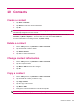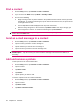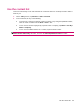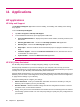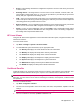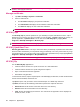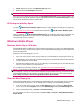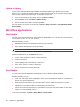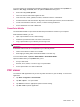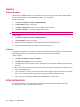User's Manual
Table Of Contents
- Register your HP iPAQ
- Box contents
- Components
- Set up your HP iPAQ
- Learn the basics
- The Today screen
- Use TodayPanel Lite
- Battery saving tips
- The 5–Way Navigation key
- Lock and unlock your HP iPAQ
- Enter text
- Enter owner information
- Perform a soft reset
- View the Operating System (OS) information
- Change the device name
- Change the regional settings
- Adjust the volume
- Change power management settings
- Dim or adjust brightness of the backlight
- Install and remove programs
- Open and close programs
- Set alarms and clocks
- Shortcut menus
- Display the clock in title bar
- Create and assign a category
- Adjust the speed for scrolling through items in a list
- Connections
- WLAN
- Bluetooth
- Bluetooth terms
- Bluetooth Manager
- Bluetooth Phone Manager
- Connect to a computer via Bluetooth
- Bluetooth device profiles
- Create, end, and accept a Bluetooth partnership
- Rename a Bluetooth partnership
- Pair and unpair devices
- Make a device discoverable
- Connect to a Bluetooth Headset
- Open Bluetooth settings
- Authorization to access services
- Use a passkey or bond
- Set a Bluetooth shared folder
- Bluetooth Stack 2.0/EDR
- Advanced settings
- HP Photosmart Mobile
- Messaging
- Calendar
- Contacts
- Applications
- Notes
- Storage cards
- Synchronization
- Tasks
- Product specifications
- Regulatory notices
- Frequently asked questions
- I am having trouble turning on my HP iPAQ. What should I do?
- I have trouble connecting to the Internet. What should I do?
- Why does the HP iPAQ operate slowly at times?
- Why do I see the Today screen layout error message on my HP iPAQ display screen?
- I have trouble charging my battery. What should I do?
- I am unable to use the ActiveSync feature. What should I do?
- My HP iPAQ was not connected during WMDC installation?
- My HP iPAQ was connected while I was installing but WMDC is not launching after installation?
- Can I connect for the first time via Bluetooth?
- Guidelines for care and maintenance
●
E-mail – E-mail settings describe the configuration required to connect to and check your Internet
e-mail accounts.
●
Exchange Server – Exchange Server is used to access e-mail, calendars, contacts, tasks, and
other mailbox contents while on the go. You can set up Outlook on your HP iPAQ to synchronize
directly with your organization's Exchange Server.
●
VoIP – Voice over Internet Protocol (VoIP) routes voice conversations using an IP-based network.
VoIP to VoIP phone calls to any provider are typically free. SIP Proxy servers are used to implement
call-routing policies and provide features to users.
●
Browser Favorite – Use your HP iPAQ Setup Assistant to create and manage a list of your favorite
URLs. You can access these URLs using the Internet Explorer on your HP iPAQ.
●
Finish – In case of a new configuration, after you click Finish, enter a configuration name and an
optional password, and then click OK in the save configuration. If this is an existing configuration,
the existing name and password will be used.
HP Asset Viewer
Using the HP Asset Viewer application to view information about the system, integrated modules, and
attached accessories.
To access Asset Viewer:
1. Tap Start > Settings > System > HP Asset Viewer.
2. To view additional system information, tap the appropriate tabs:
●
The Identity tab displays the serial number and the user information.
●
The Memory tab displays the iPAQ device memory information.
●
The Version tab displays the iPAQ device version information.
●
The Display tab displays the iPAQ device display panel information.
●
The System tab displays the iPAQ device system information.
●
The Bluetooth tab displays the iPAQ device Bluetooth information.
●
The WLAN tab displays the iPAQ device WLAN information.
Certificate Enroller
Certificate Enroller is an enhanced security feature for retrieving and registering new certificates. This
application-initiated enrollment allows you to request a user certificate from a certificate server.
NOTE: Certificate Enroller picks up certificate types from Active Directory as well as from the device
data store. You must enter a server name for retrieving the certificate, and if required, a valid username
and password.
To access Certificate Enroller:
1. Tap Start > Programs > Enroller.
2. Use the on-screen keyboard to enter server name, user name, and password. Tap ok to save the
settings.
NOTE: Tap Retrieve to initiate the transaction of downloading the certificate from the server.
3. Once the certificate is retrieved, tap Menu > Cancel to exit.
HP applications 47