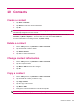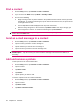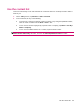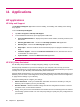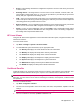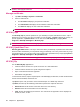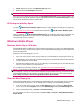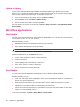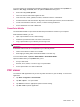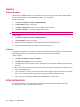User's Manual
Table Of Contents
- Register your HP iPAQ
- Box contents
- Components
- Set up your HP iPAQ
- Learn the basics
- The Today screen
- Use TodayPanel Lite
- Battery saving tips
- The 5–Way Navigation key
- Lock and unlock your HP iPAQ
- Enter text
- Enter owner information
- Perform a soft reset
- View the Operating System (OS) information
- Change the device name
- Change the regional settings
- Adjust the volume
- Change power management settings
- Dim or adjust brightness of the backlight
- Install and remove programs
- Open and close programs
- Set alarms and clocks
- Shortcut menus
- Display the clock in title bar
- Create and assign a category
- Adjust the speed for scrolling through items in a list
- Connections
- WLAN
- Bluetooth
- Bluetooth terms
- Bluetooth Manager
- Bluetooth Phone Manager
- Connect to a computer via Bluetooth
- Bluetooth device profiles
- Create, end, and accept a Bluetooth partnership
- Rename a Bluetooth partnership
- Pair and unpair devices
- Make a device discoverable
- Connect to a Bluetooth Headset
- Open Bluetooth settings
- Authorization to access services
- Use a passkey or bond
- Set a Bluetooth shared folder
- Bluetooth Stack 2.0/EDR
- Advanced settings
- HP Photosmart Mobile
- Messaging
- Calendar
- Contacts
- Applications
- Notes
- Storage cards
- Synchronization
- Tasks
- Product specifications
- Regulatory notices
- Frequently asked questions
- I am having trouble turning on my HP iPAQ. What should I do?
- I have trouble connecting to the Internet. What should I do?
- Why does the HP iPAQ operate slowly at times?
- Why do I see the Today screen layout error message on my HP iPAQ display screen?
- I have trouble charging my battery. What should I do?
- I am unable to use the ActiveSync feature. What should I do?
- My HP iPAQ was not connected during WMDC installation?
- My HP iPAQ was connected while I was installing but WMDC is not launching after installation?
- Can I connect for the first time via Bluetooth?
- Guidelines for care and maintenance
11 Applications
HP applications
HP Help and Support
The HP Help and Support application increases visibility, accessibility, and usability of the existing
help, support.
To access HP Help and Support:
1. Tap Start > Programs > HP Help and Support.
2. To view additional information, tap the appropriate HTML links.
●
Serial and Model Numbers – displays the product's serial number, model ID, product ID, and
OS version.
●
HP iPAQ QuickStart Tour – launches the HP iPAQ QuickStart Tour application.
●
HP iPAQ Tips – launches the HP iPAQ Tips application.
●
Help Topics – launches a table of content that lists help topics for programs installed on your
iPAQ.
●
Customer Support – launches the Find More Information screen, which lists the sources
for information on various topics.
●
System Details – launches the HP Asset Viewer application.
NOTE: Tap About to view the application name, version number, and copyright information.
HP iPAQ Setup Assistant
Use HP iPAQ Setup Assistant to simplify configuring settings on your HP iPAQ.
HP iPAQ Setup Assistant lets you save the settings on your computer. This can help you restore
configuration settings on your HP iPAQ at any time. HP iPAQ Setup Assistant also allows you to perform
a factory reset on your HP iPAQ and view detailed product information.
Using HP iPAQ Setup Assistant, you can manage multiple configurations and apply them quickly to your
HP iPAQ. You can create a new configuration, modify existing settings, delete a selected configuration,
or apply selected settings to your HP iPAQ.
Select the following tabs to configure your settings:
●
Owner Information – Enter your identification information and notes to describe you and your
HP iPAQ. This is helpful if you lose your HP iPAQ.
●
Wireless Network – Wireless Network settings describe the configuration needed to connect to
your work, home, or other wireless network.
●
Proxy – Proxy servers are located between two networks and are used to help prevent an attacker
from invading a private network. You can enter proxy settings to specify the proxy configuration for
your network.
46 Chapter 11 Applications