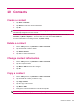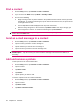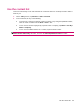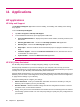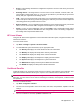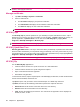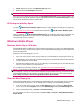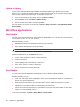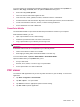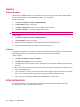User's Manual
Table Of Contents
- Register your HP iPAQ
- Box contents
- Components
- Set up your HP iPAQ
- Learn the basics
- The Today screen
- Use TodayPanel Lite
- Battery saving tips
- The 5–Way Navigation key
- Lock and unlock your HP iPAQ
- Enter text
- Enter owner information
- Perform a soft reset
- View the Operating System (OS) information
- Change the device name
- Change the regional settings
- Adjust the volume
- Change power management settings
- Dim or adjust brightness of the backlight
- Install and remove programs
- Open and close programs
- Set alarms and clocks
- Shortcut menus
- Display the clock in title bar
- Create and assign a category
- Adjust the speed for scrolling through items in a list
- Connections
- WLAN
- Bluetooth
- Bluetooth terms
- Bluetooth Manager
- Bluetooth Phone Manager
- Connect to a computer via Bluetooth
- Bluetooth device profiles
- Create, end, and accept a Bluetooth partnership
- Rename a Bluetooth partnership
- Pair and unpair devices
- Make a device discoverable
- Connect to a Bluetooth Headset
- Open Bluetooth settings
- Authorization to access services
- Use a passkey or bond
- Set a Bluetooth shared folder
- Bluetooth Stack 2.0/EDR
- Advanced settings
- HP Photosmart Mobile
- Messaging
- Calendar
- Contacts
- Applications
- Notes
- Storage cards
- Synchronization
- Tasks
- Product specifications
- Regulatory notices
- Frequently asked questions
- I am having trouble turning on my HP iPAQ. What should I do?
- I have trouble connecting to the Internet. What should I do?
- Why does the HP iPAQ operate slowly at times?
- Why do I see the Today screen layout error message on my HP iPAQ display screen?
- I have trouble charging my battery. What should I do?
- I am unable to use the ActiveSync feature. What should I do?
- My HP iPAQ was not connected during WMDC installation?
- My HP iPAQ was connected while I was installing but WMDC is not launching after installation?
- Can I connect for the first time via Bluetooth?
- Guidelines for care and maintenance
Find a contact
1. On the Today screen, tap Contacts or Start > Contacts.
2. If you are not in the Name view, tap Menu > View By > Name.
3. Do one of the following:
●
Begin entering a name or phone number in the provided text box until the contact you want
is displayed. To show all contacts again, tap the text box and clear the text, or tap the arrow
to the right of the text box.
●
Use the alphabetical index displayed at the top of the contact list.
●
Filter the list by categories. In the contact list, tap Menu > Filter. Then tap a category you
have assigned to a contact. To show all contacts again, tap All Contacts.
NOTE: To search for a contact by entering a name or number, or by using the alphabetical index, you
need to be in the Name view.
Send an e-mail message to a contact
1. On the Today screen, tap Contacts or Start > Contacts.
2. Tap the contact you want to send a message to.
3. Tap the address you want to send a message to.
4. Tap the account you want to send the message from.
NOTE: To quickly add a contact's address to a new message, tap To, Cc, or Bcc, and then tap Menu >
Add Recipient…. Tap the contact you want to send the message to and choose the address, if
necessary.
Add and remove a picture
To add a picture to the contact information:
1. On the Today screen, tap Contacts or Start > Contacts.
2. Tap the contact.
3. Tap Menu > Edit.
4. Tap Picture.
5. Tap the picture you want to add.
To remove a picture from the contact information:
1. On the Today screen, tap Contacts or Start > Contacts.
2. Tap the contact.
3. Tap Menu > Edit.
4. Tap Menu > Remove Picture.
44 Chapter 10 Contacts