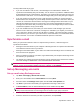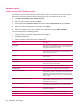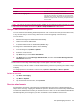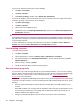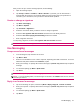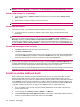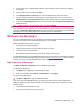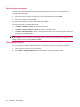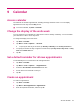User's Manual
Table Of Contents
- Register your HP iPAQ
- Box contents
- Components
- Set up your HP iPAQ
- Learn the basics
- The Today screen
- Use TodayPanel Lite
- Battery saving tips
- The 5–Way Navigation key
- Lock and unlock your HP iPAQ
- Enter text
- Enter owner information
- Perform a soft reset
- View the Operating System (OS) information
- Change the device name
- Change the regional settings
- Adjust the volume
- Change power management settings
- Dim or adjust brightness of the backlight
- Install and remove programs
- Open and close programs
- Set alarms and clocks
- Shortcut menus
- Display the clock in title bar
- Create and assign a category
- Adjust the speed for scrolling through items in a list
- Connections
- WLAN
- Bluetooth
- Bluetooth terms
- Bluetooth Manager
- Bluetooth Phone Manager
- Connect to a computer via Bluetooth
- Bluetooth device profiles
- Create, end, and accept a Bluetooth partnership
- Rename a Bluetooth partnership
- Pair and unpair devices
- Make a device discoverable
- Connect to a Bluetooth Headset
- Open Bluetooth settings
- Authorization to access services
- Use a passkey or bond
- Set a Bluetooth shared folder
- Bluetooth Stack 2.0/EDR
- Advanced settings
- HP Photosmart Mobile
- Messaging
- Calendar
- Contacts
- Applications
- Notes
- Storage cards
- Synchronization
- Tasks
- Product specifications
- Regulatory notices
- Frequently asked questions
- I am having trouble turning on my HP iPAQ. What should I do?
- I have trouble connecting to the Internet. What should I do?
- Why does the HP iPAQ operate slowly at times?
- Why do I see the Today screen layout error message on my HP iPAQ display screen?
- I have trouble charging my battery. What should I do?
- I am unable to use the ActiveSync feature. What should I do?
- My HP iPAQ was not connected during WMDC installation?
- My HP iPAQ was connected while I was installing but WMDC is not launching after installation?
- Can I connect for the first time via Bluetooth?
- Guidelines for care and maintenance
9 Calendar
Access calendar
Use Calendar to schedule appointments, including meetings and other events. You can display
appointments for the day on the Today screen.
▲
To access Calendar, tap Start > Calendar.
Change the display of the work week
You can customize your calendar for a work week to start on Sunday or Monday. You can schedule
your calendar for a five to seven-day week.
To change the display of the work week:
1. Tap Start > Calendar.
2. Tap Menu > Tools > Options… > General.
●
To specify the first day of the week, tap Sunday or Monday in the 1st day of week box.
3. To specify the number of days to appear in a work week, tap 5-day week, 6-day week, or 7-day
week in the Week view box.
4. Tap ok.
Set a default reminder for all new appointments
To automatically turn on a reminder for all new appointments:
1. Tap Start > Calendar.
2. Tap Menu > Tools > Options… > Appointments.
3. Select the Set reminders for new items check box.
4. Set the time for the reminder to alert you.
5. Tap ok.
Create an appointment
To create an appointment:
1. Tap Start > Calendar.
2. Tap Menu > New Appointment > Appointment.
3. Enter the required information, and then tap ok.
Access calendar 41