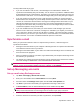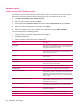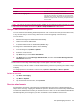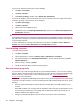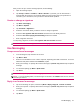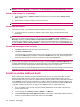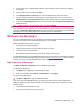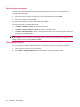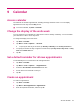User's Manual
Table Of Contents
- Register your HP iPAQ
- Box contents
- Components
- Set up your HP iPAQ
- Learn the basics
- The Today screen
- Use TodayPanel Lite
- Battery saving tips
- The 5–Way Navigation key
- Lock and unlock your HP iPAQ
- Enter text
- Enter owner information
- Perform a soft reset
- View the Operating System (OS) information
- Change the device name
- Change the regional settings
- Adjust the volume
- Change power management settings
- Dim or adjust brightness of the backlight
- Install and remove programs
- Open and close programs
- Set alarms and clocks
- Shortcut menus
- Display the clock in title bar
- Create and assign a category
- Adjust the speed for scrolling through items in a list
- Connections
- WLAN
- Bluetooth
- Bluetooth terms
- Bluetooth Manager
- Bluetooth Phone Manager
- Connect to a computer via Bluetooth
- Bluetooth device profiles
- Create, end, and accept a Bluetooth partnership
- Rename a Bluetooth partnership
- Pair and unpair devices
- Make a device discoverable
- Connect to a Bluetooth Headset
- Open Bluetooth settings
- Authorization to access services
- Use a passkey or bond
- Set a Bluetooth shared folder
- Bluetooth Stack 2.0/EDR
- Advanced settings
- HP Photosmart Mobile
- Messaging
- Calendar
- Contacts
- Applications
- Notes
- Storage cards
- Synchronization
- Tasks
- Product specifications
- Regulatory notices
- Frequently asked questions
- I am having trouble turning on my HP iPAQ. What should I do?
- I have trouble connecting to the Internet. What should I do?
- Why does the HP iPAQ operate slowly at times?
- Why do I see the Today screen layout error message on my HP iPAQ display screen?
- I have trouble charging my battery. What should I do?
- I am unable to use the ActiveSync feature. What should I do?
- My HP iPAQ was not connected during WMDC installation?
- My HP iPAQ was connected while I was installing but WMDC is not launching after installation?
- Can I connect for the first time via Bluetooth?
- Guidelines for care and maintenance
Send instant messages
You can send Instant Messages from your MSN Messenger to contacts on your messenger list.
To send Instant Messages:
1. Select the person to whom you want to send an Instant Message and tap Send.
2. Enter your message, and tap Send.
You can also manage your contacts and control their visibility.
To manage contacts in the MSN Messenger:
●
Tap Menu > Add new contact to create a new contact.
●
Tap Menu > Contact options > Delete to delete an existing contact.
●
Tap Menu > Block/Unblock to block or unblock the selected contact from seeing your status and
sending you Instant Messages.
NOTE: Tap Menu > My Text to add common messages when composing instant messages. Tap
Menu > Invite to invite a contact to an ongoing chat. You can also see who is already talking to you or
change between chats by tapping Menu > Chats.
Change your status
You can change your status on MSN Messenger according to your need. To change your status:
1. Tap and select your name in the contact list.
2. Press Menu > Change Appearances, and navigate to select the required status.
40 Chapter 8 Messaging