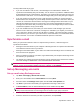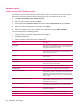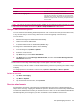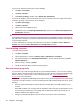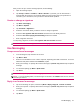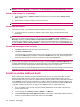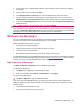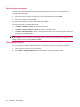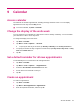User's Manual
Table Of Contents
- Register your HP iPAQ
- Box contents
- Components
- Set up your HP iPAQ
- Learn the basics
- The Today screen
- Use TodayPanel Lite
- Battery saving tips
- The 5–Way Navigation key
- Lock and unlock your HP iPAQ
- Enter text
- Enter owner information
- Perform a soft reset
- View the Operating System (OS) information
- Change the device name
- Change the regional settings
- Adjust the volume
- Change power management settings
- Dim or adjust brightness of the backlight
- Install and remove programs
- Open and close programs
- Set alarms and clocks
- Shortcut menus
- Display the clock in title bar
- Create and assign a category
- Adjust the speed for scrolling through items in a list
- Connections
- WLAN
- Bluetooth
- Bluetooth terms
- Bluetooth Manager
- Bluetooth Phone Manager
- Connect to a computer via Bluetooth
- Bluetooth device profiles
- Create, end, and accept a Bluetooth partnership
- Rename a Bluetooth partnership
- Pair and unpair devices
- Make a device discoverable
- Connect to a Bluetooth Headset
- Open Bluetooth settings
- Authorization to access services
- Use a passkey or bond
- Set a Bluetooth shared folder
- Bluetooth Stack 2.0/EDR
- Advanced settings
- HP Photosmart Mobile
- Messaging
- Calendar
- Contacts
- Applications
- Notes
- Storage cards
- Synchronization
- Tasks
- Product specifications
- Regulatory notices
- Frequently asked questions
- I am having trouble turning on my HP iPAQ. What should I do?
- I have trouble connecting to the Internet. What should I do?
- Why does the HP iPAQ operate slowly at times?
- Why do I see the Today screen layout error message on my HP iPAQ display screen?
- I have trouble charging my battery. What should I do?
- I am unable to use the ActiveSync feature. What should I do?
- My HP iPAQ was not connected during WMDC installation?
- My HP iPAQ was connected while I was installing but WMDC is not launching after installation?
- Can I connect for the first time via Bluetooth?
- Guidelines for care and maintenance
If you have an Outlook e-mail account, do the following:
1. Tap Start > ActiveSync.
2. Tap Menu > Options.
3. Tap E-mail > Settings, and then select Include File Attachments.
If you have an IMAP4 e-mail account with an ISP or an account that you access using a VPN server
connection (typically a work account), do the following:
1. Tap Start > Messaging.
2. Tap Menu > Options.
3. Tap the name of the IMAP4 account.
4. Tap Next until you reach Message download Limit, and then select Entire Message Receive
attachments check box.
TIP: Embedded images and objects cannot be received as attachments.
An embedded message can be viewed as an attachment when using IMAP4 to receive e-mail. However,
this feature does not work if Transport Neutral Encapsulation Format (TNEF) is enabled so that you can
receive meeting requests.
To store attachments on a storage card rather than on the device, tap Menu > Tools > Options >
Storage, and select the Store attachments on a storage card check box.
Send meeting requests
To send meeting requests:
1. Tap Start > Calendar.
2. Tap the appointment , and then tap Menu > Edit > Appointment > Attendees.
3. For required attendees, tap Add Required Attendees… and for optional attendees, tap Add
optional Attendees…
4. Select a contact, and then tap Done.
5. Tap ok, and then tap Yes to send the meeting request.
Receive meeting requests
If you receive your e-mail messages through any synchronization software, you can receive meeting
requests. When connecting directly to an e-mail server, the server must be running Microsoft Exchange
Server version 5.5 or later for you to receive meeting requests. See
Synchronization software
on page 58 for more information.
If the server is running Microsoft Exchange Server 2000 or later, your meeting requests are automatically
received in your Inbox. However, to receive meeting requests on Microsoft Exchange Server 5.5, do the
following:
●
Ask your system administrator to activate Rich Text Format (RTF) and TNEF support for your
account.
With TNEF enabled, your messages that are included in other messages as attachments are not
received, and you cannot know if a message has an attachment until you get the full copy. In
addition, download time might be longer.
●
Change e-mail download options if your account is not set up to receive attachments.
36 Chapter 8 Messaging