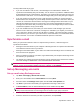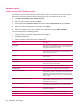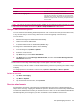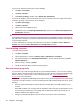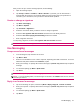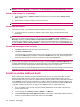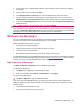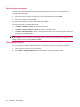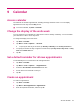User's Manual
Table Of Contents
- Register your HP iPAQ
- Box contents
- Components
- Set up your HP iPAQ
- Learn the basics
- The Today screen
- Use TodayPanel Lite
- Battery saving tips
- The 5–Way Navigation key
- Lock and unlock your HP iPAQ
- Enter text
- Enter owner information
- Perform a soft reset
- View the Operating System (OS) information
- Change the device name
- Change the regional settings
- Adjust the volume
- Change power management settings
- Dim or adjust brightness of the backlight
- Install and remove programs
- Open and close programs
- Set alarms and clocks
- Shortcut menus
- Display the clock in title bar
- Create and assign a category
- Adjust the speed for scrolling through items in a list
- Connections
- WLAN
- Bluetooth
- Bluetooth terms
- Bluetooth Manager
- Bluetooth Phone Manager
- Connect to a computer via Bluetooth
- Bluetooth device profiles
- Create, end, and accept a Bluetooth partnership
- Rename a Bluetooth partnership
- Pair and unpair devices
- Make a device discoverable
- Connect to a Bluetooth Headset
- Open Bluetooth settings
- Authorization to access services
- Use a passkey or bond
- Set a Bluetooth shared folder
- Bluetooth Stack 2.0/EDR
- Advanced settings
- HP Photosmart Mobile
- Messaging
- Calendar
- Contacts
- Applications
- Notes
- Storage cards
- Synchronization
- Tasks
- Product specifications
- Regulatory notices
- Frequently asked questions
- I am having trouble turning on my HP iPAQ. What should I do?
- I have trouble connecting to the Internet. What should I do?
- Why does the HP iPAQ operate slowly at times?
- Why do I see the Today screen layout error message on my HP iPAQ display screen?
- I have trouble charging my battery. What should I do?
- I am unable to use the ActiveSync feature. What should I do?
- My HP iPAQ was not connected during WMDC installation?
- My HP iPAQ was connected while I was installing but WMDC is not launching after installation?
- Can I connect for the first time via Bluetooth?
- Guidelines for care and maintenance
Internet e-mail
Create a new POP3 or IMAP4 account
You must set up an e-mail account that you have with an ISP or an account that you access using a
VPN server connection (typically a work account) before you can send and receive e-mail.
1. Tap Start > Messaging > New E-mail Account.
2. Enter the account name and then Tap Next .
3. Scroll and select the Internet e-mail option from the Your e-mail provider list and tap Next.
4. Enter your name and required account name and tap Next.
5. Enter the incoming server name and select the required account type, POP3 or IMAP4.
You can also perform the following functions:
●
Change the time intervals for downloading new messages.
●
Download attachments.
●
Limit the number of messages that are downloaded.
Setting Description
User name Enter the user name assigned to you by your ISP or network
administrator. This is often the first part of your e-mail address,
which appears before the at sign (@).
Password Choose a strong password. You have the option to save your
password so that you do not need to enter it each time you
connect to your e-mail server.
Domain Not required for an account with an ISP. Might be required for
a work account.
Account type Select POP3 or IMAP4.
Account name Enter a unique name for the account, such as Work or Home.
This name cannot be changed later.
Incoming mail Enter the name of your e-mail server (POP3 or IMAP4).
Outgoing mail Enter the name of your outgoing e-mail server (SMTP).
Require SSL connection Select this to ensure you always send e-mail from this account
using an SSL connection. This enables you to send personal
information more securely. Note that if you select this and your
ISP does not support an SSL connection, you might not be able
to send e-mail.
Outgoing mail requires authentication Select this if your outgoing e-mail server Simple Mail Transfer
Protocol (SMTP) requires authentication. Your user name and
password from above is used.
Use separate settings Select this if your outgoing e-mail server requires a different
user name and password than the ones you entered before.
Outgoing server settings Configure these settings to ensure that your outgoing e-mail
messages are delivered.
User name Enter your user name for the outgoing e-mail server.
Password Enter your password for the outgoing e-mail server.
34 Chapter 8 Messaging