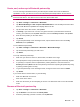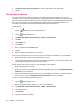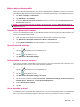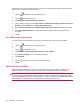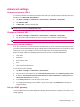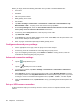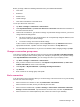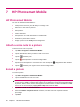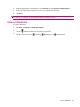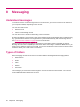User's Manual
Table Of Contents
- Register your HP iPAQ
- Box contents
- Components
- Set up your HP iPAQ
- Learn the basics
- The Today screen
- Use TodayPanel Lite
- Battery saving tips
- The 5–Way Navigation key
- Lock and unlock your HP iPAQ
- Enter text
- Enter owner information
- Perform a soft reset
- View the Operating System (OS) information
- Change the device name
- Change the regional settings
- Adjust the volume
- Change power management settings
- Dim or adjust brightness of the backlight
- Install and remove programs
- Open and close programs
- Set alarms and clocks
- Shortcut menus
- Display the clock in title bar
- Create and assign a category
- Adjust the speed for scrolling through items in a list
- Connections
- WLAN
- Bluetooth
- Bluetooth terms
- Bluetooth Manager
- Bluetooth Phone Manager
- Connect to a computer via Bluetooth
- Bluetooth device profiles
- Create, end, and accept a Bluetooth partnership
- Rename a Bluetooth partnership
- Pair and unpair devices
- Make a device discoverable
- Connect to a Bluetooth Headset
- Open Bluetooth settings
- Authorization to access services
- Use a passkey or bond
- Set a Bluetooth shared folder
- Bluetooth Stack 2.0/EDR
- Advanced settings
- HP Photosmart Mobile
- Messaging
- Calendar
- Contacts
- Applications
- Notes
- Storage cards
- Synchronization
- Tasks
- Product specifications
- Regulatory notices
- Frequently asked questions
- I am having trouble turning on my HP iPAQ. What should I do?
- I have trouble connecting to the Internet. What should I do?
- Why does the HP iPAQ operate slowly at times?
- Why do I see the Today screen layout error message on my HP iPAQ display screen?
- I have trouble charging my battery. What should I do?
- I am unable to use the ActiveSync feature. What should I do?
- My HP iPAQ was not connected during WMDC installation?
- My HP iPAQ was connected while I was installing but WMDC is not launching after installation?
- Can I connect for the first time via Bluetooth?
- Guidelines for care and maintenance
8 Messaging
Understand messages
To send and receive e-mail messages from an e-mail account, you need to connect to the Internet or
your corporate network, depending on the account.
You can send and receive:
●
Outlook e-mail
●
Internet e-mail through an ISP
You can also access e-mail from work using a VPN connection.
E-mail in the Outlook e-mail account is sent and received through synchronization with a computer using
any synchronization software or through wireless synchronization directly with an Exchange Server.
See
Synchronization software on page 58 for more information.
Internet e-mail is sent and received by connecting to a Post Office Protocol 3 (POP3) or Internet
Message Access Protocol 4 (IMAP4) e-mail server. When connecting to a POP3 or IMAP4 server, you
need to use a modem to connect to your ISP. You can use an Ethernet card to connect to the local area
network to which your e-mail server is connected.
Types of folders
Each messaging account has its own set of folders with the following default messaging folders:
●
Deleted Items
●
Drafts
●
Inbox
●
Outbox
●
Sent Items
The messages you send and receive through the account are stored in these folders. You can also
create additional folders within each account.
32 Chapter 8 Messaging