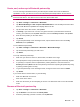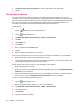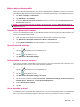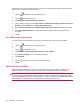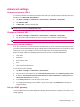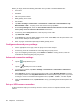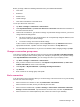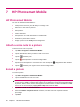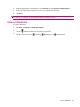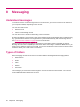User's Manual
Table Of Contents
- Register your HP iPAQ
- Box contents
- Components
- Set up your HP iPAQ
- Learn the basics
- The Today screen
- Use TodayPanel Lite
- Battery saving tips
- The 5–Way Navigation key
- Lock and unlock your HP iPAQ
- Enter text
- Enter owner information
- Perform a soft reset
- View the Operating System (OS) information
- Change the device name
- Change the regional settings
- Adjust the volume
- Change power management settings
- Dim or adjust brightness of the backlight
- Install and remove programs
- Open and close programs
- Set alarms and clocks
- Shortcut menus
- Display the clock in title bar
- Create and assign a category
- Adjust the speed for scrolling through items in a list
- Connections
- WLAN
- Bluetooth
- Bluetooth terms
- Bluetooth Manager
- Bluetooth Phone Manager
- Connect to a computer via Bluetooth
- Bluetooth device profiles
- Create, end, and accept a Bluetooth partnership
- Rename a Bluetooth partnership
- Pair and unpair devices
- Make a device discoverable
- Connect to a Bluetooth Headset
- Open Bluetooth settings
- Authorization to access services
- Use a passkey or bond
- Set a Bluetooth shared folder
- Bluetooth Stack 2.0/EDR
- Advanced settings
- HP Photosmart Mobile
- Messaging
- Calendar
- Contacts
- Applications
- Notes
- Storage cards
- Synchronization
- Tasks
- Product specifications
- Regulatory notices
- Frequently asked questions
- I am having trouble turning on my HP iPAQ. What should I do?
- I have trouble connecting to the Internet. What should I do?
- Why does the HP iPAQ operate slowly at times?
- Why do I see the Today screen layout error message on my HP iPAQ display screen?
- I have trouble charging my battery. What should I do?
- I am unable to use the ActiveSync feature. What should I do?
- My HP iPAQ was not connected during WMDC installation?
- My HP iPAQ was connected while I was installing but WMDC is not launching after installation?
- Can I connect for the first time via Bluetooth?
- Guidelines for care and maintenance
7 HP Photosmart Mobile
HP Photosmart Mobile
You can use HP Photosmart Mobile to:
●
View pictures stored on your HP iPAQ or a storage card.
●
Add voice or text notes to pictures.
●
Print pictures.
●
View a slideshow.
●
Send pictures as e-mail attachments or via Bluetooth.
●
Associate a picture with a contact.
●
Assign a picture to the Today screen background.
Attach a voice note to a picture
To attach a voice note to a picture:
1. Tap Start > Programs > Photosmart Mobile.
2. Tap the thumbnail to which you want to add a voice note.
3.
Tap the
(Cassette) icon.
4.
Tap the
(Record) button on the Recording toolbar.
5.
Speak into the microphone to record the voice note and tap the
(Stop) button when finished.
6.
Tap the
(Cassette) icon again to close the Recording toolbar.
E-mail a picture
To e-mail a picture:
1. Tap Start > Programs > Photosmart Mobile.
2. Tap the thumbnail to be sent via e-mail.
NOTE: If the media file is protected by Digital Rights Management (DRM), you would not be able
to view or hear it. DRM is a software that enables secure distribution and prevents illegal distribution
of pictures, videos, music, movies, and ring tones over the Internet. For more information on DRM,
refer to the on-screen help by tapping Start > Help and search for DRM.
3. Tap Menu > Send > E-mail Attachment.
4. Select the Reduce sent photo size to check box, and then select the required reduction
percentage.
5. Tap Next.
30 Chapter 7 HP Photosmart Mobile