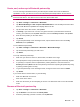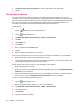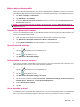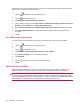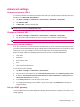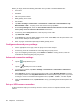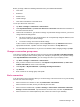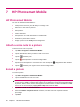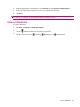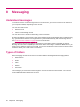User's Manual
Table Of Contents
- Register your HP iPAQ
- Box contents
- Components
- Set up your HP iPAQ
- Learn the basics
- The Today screen
- Use TodayPanel Lite
- Battery saving tips
- The 5–Way Navigation key
- Lock and unlock your HP iPAQ
- Enter text
- Enter owner information
- Perform a soft reset
- View the Operating System (OS) information
- Change the device name
- Change the regional settings
- Adjust the volume
- Change power management settings
- Dim or adjust brightness of the backlight
- Install and remove programs
- Open and close programs
- Set alarms and clocks
- Shortcut menus
- Display the clock in title bar
- Create and assign a category
- Adjust the speed for scrolling through items in a list
- Connections
- WLAN
- Bluetooth
- Bluetooth terms
- Bluetooth Manager
- Bluetooth Phone Manager
- Connect to a computer via Bluetooth
- Bluetooth device profiles
- Create, end, and accept a Bluetooth partnership
- Rename a Bluetooth partnership
- Pair and unpair devices
- Make a device discoverable
- Connect to a Bluetooth Headset
- Open Bluetooth settings
- Authorization to access services
- Use a passkey or bond
- Set a Bluetooth shared folder
- Bluetooth Stack 2.0/EDR
- Advanced settings
- HP Photosmart Mobile
- Messaging
- Calendar
- Contacts
- Applications
- Notes
- Storage cards
- Synchronization
- Tasks
- Product specifications
- Regulatory notices
- Frequently asked questions
- I am having trouble turning on my HP iPAQ. What should I do?
- I have trouble connecting to the Internet. What should I do?
- Why does the HP iPAQ operate slowly at times?
- Why do I see the Today screen layout error message on my HP iPAQ display screen?
- I have trouble charging my battery. What should I do?
- I am unable to use the ActiveSync feature. What should I do?
- My HP iPAQ was not connected during WMDC installation?
- My HP iPAQ was connected while I was installing but WMDC is not launching after installation?
- Can I connect for the first time via Bluetooth?
- Guidelines for care and maintenance
Before you begin, obtain the following information from your ISP or network administrator:
●
User name
●
Password
●
ISP server phone number
●
WAP gateway server name
●
Port number
1. Tap Start > Settings > Connections > Connections > Advanced > Select Networks > My
Work Network > Edit… If a proxy server has not been set up, tap New…
2. On the Proxy Settings tab, select the This network connects to the Internet and This network
uses a proxy server to connect to the Internet check boxes.
3. If necessary, in the Proxy server box, enter the proxy server name.
4. Tap Advanced > WAP.
5. In the Server box, enter the WAP gateway server name. Under Port, enter the port number. The
most common WAP port number is 9201.
6. Enter any logon credentials required by the WAP gateway server.
Configure advanced proxy settings
1. For the appropriate server type, enter the proxy server name and port.
2. If necessary, enter the credentials for connecting with your proxy server.
3. If you are configuring a Socks proxy, select Socks 4 or Socks 5. If using Socks 5, enter the
credentials for connecting with your proxy server.
Advanced connection settings
1.
Tap the
(iPAQ Wireless) icon.
2.
Tap the
(WLAN) icon to turn on WLAN.
3. To connect to a network, tap Start > Settings > Connections > Connections > Advanced >
Select Networks.
4. Select My ISP to connect to the Internet through an ISP or select My Work Network to connect
to a company network. Select My Work Network if the network requires a proxy server. If you need
to change or create a new network management name, tap Edit… or New…, and then tap ok.
5. From the Connections screen, tap Advanced to set up your Dialing Rules and Exceptions and
tap ok.
Set up a VPN server connection
A VPN connection helps you to securely connect to servers, such as a corporate network, via the
Internet.
28 Chapter 6 Connections