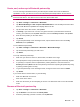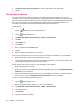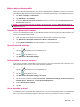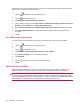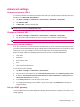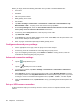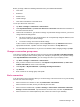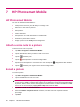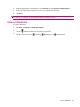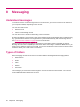User's Manual
Table Of Contents
- Register your HP iPAQ
- Box contents
- Components
- Set up your HP iPAQ
- Learn the basics
- The Today screen
- Use TodayPanel Lite
- Battery saving tips
- The 5–Way Navigation key
- Lock and unlock your HP iPAQ
- Enter text
- Enter owner information
- Perform a soft reset
- View the Operating System (OS) information
- Change the device name
- Change the regional settings
- Adjust the volume
- Change power management settings
- Dim or adjust brightness of the backlight
- Install and remove programs
- Open and close programs
- Set alarms and clocks
- Shortcut menus
- Display the clock in title bar
- Create and assign a category
- Adjust the speed for scrolling through items in a list
- Connections
- WLAN
- Bluetooth
- Bluetooth terms
- Bluetooth Manager
- Bluetooth Phone Manager
- Connect to a computer via Bluetooth
- Bluetooth device profiles
- Create, end, and accept a Bluetooth partnership
- Rename a Bluetooth partnership
- Pair and unpair devices
- Make a device discoverable
- Connect to a Bluetooth Headset
- Open Bluetooth settings
- Authorization to access services
- Use a passkey or bond
- Set a Bluetooth shared folder
- Bluetooth Stack 2.0/EDR
- Advanced settings
- HP Photosmart Mobile
- Messaging
- Calendar
- Contacts
- Applications
- Notes
- Storage cards
- Synchronization
- Tasks
- Product specifications
- Regulatory notices
- Frequently asked questions
- I am having trouble turning on my HP iPAQ. What should I do?
- I have trouble connecting to the Internet. What should I do?
- Why does the HP iPAQ operate slowly at times?
- Why do I see the Today screen layout error message on my HP iPAQ display screen?
- I have trouble charging my battery. What should I do?
- I am unable to use the ActiveSync feature. What should I do?
- My HP iPAQ was not connected during WMDC installation?
- My HP iPAQ was connected while I was installing but WMDC is not launching after installation?
- Can I connect for the first time via Bluetooth?
- Guidelines for care and maintenance
authenticate connections requested by other devices. The passkey must be known and used by both
parties or the connection will not be allowed.
1.
Tap the
(Bluetooth) icon to turn Bluetooth on.
2.
Tap the
(iPAQ Wireless) icon.
3. Tap Bluetooth > Bluetooth Settings > Services.
4. Tap the service you want to enable:File Transfer, Information Exchange, Serial Port, Personal
Network Server, Hands free, or Dial-up Networking Server.
5. Select Authorization required and Authentication (Passkey) required if you want more security.
6. Select Encryption Required if you want all the data exchanged between the devices to be
encrypted.
7. Tap ok.
Set a Bluetooth shared folder
You can determine the folder that other devices access when they connect to your HP iPAQ.
1.
Tap the
(Bluetooth) icon to turn Bluetooth on.
2.
Tap the
(iPAQ Wireless) icon.
3. Tap Bluetooth > Bluetooth Settings > Services > File Transfer.
4. Under Service Settings, select your preferred settings.
5. Tap Advanced.
6.
Tap the
(Folder) icon and locate the required file folder.
7. Tap ok.
Bluetooth Stack 2.0/EDR
A2DP technology allows users to send CD quality stereo music from one device to another using
Bluetooth wireless technology. A2DP is one of the modes available for Bluetooth technology.
NOTE: Even though the Bluetooth Stereo Headphones support A2DP profile, the user's iPAQ model
and OS should be compatible with A2DP in order for the user to use this feature. Operating systems
from Windows Mobile 5.0 (based on the Windows CE 5.0 kernel) onwards are compatible with and fully
support A2DP if an appropriate device (embedded in the PDA or phone) is used.
26 Chapter 6 Connections