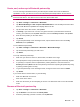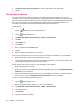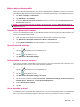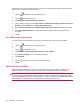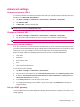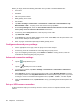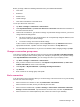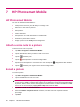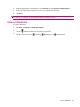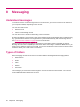User's Manual
Table Of Contents
- Register your HP iPAQ
- Box contents
- Components
- Set up your HP iPAQ
- Learn the basics
- The Today screen
- Use TodayPanel Lite
- Battery saving tips
- The 5–Way Navigation key
- Lock and unlock your HP iPAQ
- Enter text
- Enter owner information
- Perform a soft reset
- View the Operating System (OS) information
- Change the device name
- Change the regional settings
- Adjust the volume
- Change power management settings
- Dim or adjust brightness of the backlight
- Install and remove programs
- Open and close programs
- Set alarms and clocks
- Shortcut menus
- Display the clock in title bar
- Create and assign a category
- Adjust the speed for scrolling through items in a list
- Connections
- WLAN
- Bluetooth
- Bluetooth terms
- Bluetooth Manager
- Bluetooth Phone Manager
- Connect to a computer via Bluetooth
- Bluetooth device profiles
- Create, end, and accept a Bluetooth partnership
- Rename a Bluetooth partnership
- Pair and unpair devices
- Make a device discoverable
- Connect to a Bluetooth Headset
- Open Bluetooth settings
- Authorization to access services
- Use a passkey or bond
- Set a Bluetooth shared folder
- Bluetooth Stack 2.0/EDR
- Advanced settings
- HP Photosmart Mobile
- Messaging
- Calendar
- Contacts
- Applications
- Notes
- Storage cards
- Synchronization
- Tasks
- Product specifications
- Regulatory notices
- Frequently asked questions
- I am having trouble turning on my HP iPAQ. What should I do?
- I have trouble connecting to the Internet. What should I do?
- Why does the HP iPAQ operate slowly at times?
- Why do I see the Today screen layout error message on my HP iPAQ display screen?
- I have trouble charging my battery. What should I do?
- I am unable to use the ActiveSync feature. What should I do?
- My HP iPAQ was not connected during WMDC installation?
- My HP iPAQ was connected while I was installing but WMDC is not launching after installation?
- Can I connect for the first time via Bluetooth?
- Guidelines for care and maintenance
Create, end, and accept a Bluetooth partnership
You can exchange information between your HP iPAQ and another device that has Bluetooth
capabilities. For this, you will have to first create a Bluetooth partnership between the two devices.
NOTE: To exchange information between two Bluetooth enabled devices, make sure Bluetooth is
turned on both devices. The devices need not be in the discoverable mode.
1. Make sure the two devices are turned on, discoverable, and within close range.
2. Tap Start > Settings > Connections > Bluetooth.
3. Tap Bluetooth Manager > New > Explore a Bluetooth Device. Your HP iPAQ searches for other
devices with Bluetooth capabilities and displays them in the list.
4. Tap the name of the other device, and tap Next.
5. In Security, if you want to use a secure, encrypted connection (recommended for enhanced
security), check this box, and tap Next. Otherwise, leave the Security field blank and tap Next.
6. Enter the same passkey on the other device.
7. Tap Finish.
8. To give the partnership a more meaningful name, tap and hold the device name under My
Shortcuts, then tap Rename.
To end a Bluetooth partnership:
1. Tap Start > Settings > Connections > Bluetooth > Bluetooth Manager.
2. Tap and hold the partnership you want to end.
3. Tap Delete.
To accept a Bluetooth partnership:
1. Make sure your device is turned on, discoverable, and within close range.
2. When prompted to accept a partnership with the device that is requesting the relationship, tap Yes.
3. If a passkey is requested, enter an alphanumeric passkey between 1 and 16 characters in
Passkey box and tap Next. Enter the
same passkey in the device requesting the partnership. Using
a passkey provides greater security.
4. To give the partnership a more meaningful name, change the name of the device in Name.
5. Tap Finish.
If you cannot discover another device, try the following:
●
Make sure Bluetooth is turned on.
●
Move closer to the device.
●
Make sure the device you are attempting to connect to is switched on and is in the discoverable
mode.
Rename a Bluetooth partnership
1. Tap Start > Settings > Connections > Bluetooth.
2. Tap the Browse icon located next to Current profile.
3. Select the partnership you want to rename, and tap Rename.
Bluetooth 23