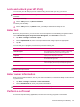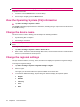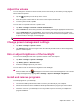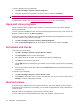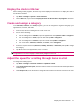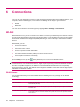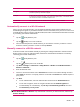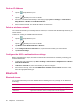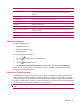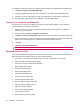User's Manual
Table Of Contents
- Register your HP iPAQ
- Box contents
- Components
- Set up your HP iPAQ
- Learn the basics
- The Today screen
- Use TodayPanel Lite
- Battery saving tips
- The 5–Way Navigation key
- Lock and unlock your HP iPAQ
- Enter text
- Enter owner information
- Perform a soft reset
- View the Operating System (OS) information
- Change the device name
- Change the regional settings
- Adjust the volume
- Change power management settings
- Dim or adjust brightness of the backlight
- Install and remove programs
- Open and close programs
- Set alarms and clocks
- Shortcut menus
- Display the clock in title bar
- Create and assign a category
- Adjust the speed for scrolling through items in a list
- Connections
- WLAN
- Bluetooth
- Bluetooth terms
- Bluetooth Manager
- Bluetooth Phone Manager
- Connect to a computer via Bluetooth
- Bluetooth device profiles
- Create, end, and accept a Bluetooth partnership
- Rename a Bluetooth partnership
- Pair and unpair devices
- Make a device discoverable
- Connect to a Bluetooth Headset
- Open Bluetooth settings
- Authorization to access services
- Use a passkey or bond
- Set a Bluetooth shared folder
- Bluetooth Stack 2.0/EDR
- Advanced settings
- HP Photosmart Mobile
- Messaging
- Calendar
- Contacts
- Applications
- Notes
- Storage cards
- Synchronization
- Tasks
- Product specifications
- Regulatory notices
- Frequently asked questions
- I am having trouble turning on my HP iPAQ. What should I do?
- I have trouble connecting to the Internet. What should I do?
- Why does the HP iPAQ operate slowly at times?
- Why do I see the Today screen layout error message on my HP iPAQ display screen?
- I have trouble charging my battery. What should I do?
- I am unable to use the ActiveSync feature. What should I do?
- My HP iPAQ was not connected during WMDC installation?
- My HP iPAQ was connected while I was installing but WMDC is not launching after installation?
- Can I connect for the first time via Bluetooth?
- Guidelines for care and maintenance
To establish a connection between your HP iPAQ and a cell phone using Bluetooth Phone Manager:
1. Tap Start > Programs > BT PhoneManager.
2. If using the application for the first time, tap Yes to set up a pairing with a Bluetooth phone.
3. Follow the on-screen instructions to create a pairing between your HP iPAQ and the phone.
For more information, open Bluetooth Phone Manager and tap Tools > Help.
Connect to a computer via Bluetooth
For best results, connect the HP iPAQ to the computer using USB to establish a synchronization
relationship before connecting via Bluetooth.
1. Follow the instructions in the synchronization software help on the computer for configuring
Bluetooth on your computer.
2. On the HP iPAQ, tap Start > Programs > ActiveSync.
3. Tap Menu > Connect via Bluetooth. Make sure the device and computer are within close range.
4. If this is the first time you have connected to this computer via Bluetooth, complete the Bluetooth
wizard on the HP iPAQ and set up a Bluetooth partnership with the computer.
5. Tap Sync.
6. Tap Menu > Disconnect Bluetooth.
TIP: To preserve battery power, turn off Bluetooth.
Bluetooth device profiles
The functions that Bluetooth supports are called services or profiles. You can communicate only with
Bluetooth devices that support at least one of the following profiles:
●
ActiveSync — Uses Serial Port Profile (SPP) to connect to ActiveSync on a computer
●
Advanced Audio Distribution Profile (A2DP)
●
Audio Video Remote Control Profile (AVRCP)
●
Basic Imaging Profile (BIP)
●
Basic Printer Profile (BPP)
●
Dial-up Networking (DUN)
●
File Transfer Protocol (FTP)
●
Generic Access Profile (GAP)
●
Headset Support Profile (HSP)
●
Human Interface Device Profile (HID)
●
Object Exchange (OBEX) Protocol
●
Object Push Protocol (OPP)
●
Personal Area Network (PAN)
●
Serial Port Profile (SPP)
●
Service Discovery Protocol (SDP)
22 Chapter 6 Connections