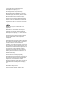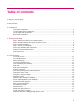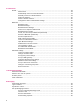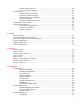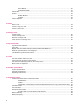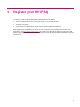User's Manual
Table Of Contents
- Register your HP iPAQ
- Box contents
- Components
- Set up your HP iPAQ
- Learn the basics
- The Today screen
- Use TodayPanel Lite
- Battery saving tips
- The 5–Way Navigation key
- Lock and unlock your HP iPAQ
- Enter text
- Enter owner information
- Perform a soft reset
- View the Operating System (OS) information
- Change the device name
- Change the regional settings
- Adjust the volume
- Change power management settings
- Dim or adjust brightness of the backlight
- Install and remove programs
- Open and close programs
- Set alarms and clocks
- Shortcut menus
- Display the clock in title bar
- Create and assign a category
- Adjust the speed for scrolling through items in a list
- Connections
- WLAN
- Bluetooth
- Bluetooth terms
- Bluetooth Manager
- Bluetooth Phone Manager
- Connect to a computer via Bluetooth
- Bluetooth device profiles
- Create, end, and accept a Bluetooth partnership
- Rename a Bluetooth partnership
- Pair and unpair devices
- Make a device discoverable
- Connect to a Bluetooth Headset
- Open Bluetooth settings
- Authorization to access services
- Use a passkey or bond
- Set a Bluetooth shared folder
- Bluetooth Stack 2.0/EDR
- Advanced settings
- HP Photosmart Mobile
- Messaging
- Calendar
- Contacts
- Applications
- Notes
- Storage cards
- Synchronization
- Tasks
- Product specifications
- Regulatory notices
- Frequently asked questions
- I am having trouble turning on my HP iPAQ. What should I do?
- I have trouble connecting to the Internet. What should I do?
- Why does the HP iPAQ operate slowly at times?
- Why do I see the Today screen layout error message on my HP iPAQ display screen?
- I have trouble charging my battery. What should I do?
- I am unable to use the ActiveSync feature. What should I do?
- My HP iPAQ was not connected during WMDC installation?
- My HP iPAQ was connected while I was installing but WMDC is not launching after installation?
- Can I connect for the first time via Bluetooth?
- Guidelines for care and maintenance
Table of contents
1 Register your HP iPAQ
2 Box contents
3 Components
Front panel components ....................................................................................................................... 3
Top and bottom panel components ...................................................................................................... 4
Left and right side components ............................................................................................................ 5
Back panel components ....................................................................................................................... 6
4 Set up your HP iPAQ
Step 1: Remove the battery cover and the battery ............................................................................... 7
Step 2: Install the battery and replace the battery cover ...................................................................... 8
Step 3: Charge the battery ................................................................................................................... 8
Step 4: Turn on your HP iPAQ ............................................................................................................. 9
Protect your HP iPAQ with a password ................................................................................................ 9
Find the serial and model number ...................................................................................................... 10
View status icons ................................................................................................................................ 10
5 Learn the basics
The Today screen .............................................................................................................................. 11
Use TodayPanel Lite .......................................................................................................................... 11
Battery saving tips .............................................................................................................................. 12
The 5–Way Navigation key ................................................................................................................ 12
Lock and unlock your HP iPAQ .......................................................................................................... 13
Enter text ............................................................................................................................................ 13
Enter owner information ..................................................................................................................... 13
Perform a soft reset ............................................................................................................................ 13
View the Operating System (OS) information .................................................................................... 14
Change the device name ................................................................................................................... 14
Change the regional settings .............................................................................................................. 14
Adjust the volume ............................................................................................................................... 15
Change power management settings ................................................................................................. 15
Dim or adjust brightness of the backlight ........................................................................................... 15
Install and remove programs .............................................................................................................. 15
Open and close programs .................................................................................................................. 16
Set alarms and clocks ........................................................................................................................ 16
Shortcut menus .................................................................................................................................. 16
Display the clock in title bar ................................................................................................................ 17
Create and assign a category ............................................................................................................ 17
Adjust the speed for scrolling through items in a list .......................................................................... 17
iii