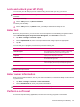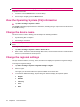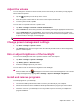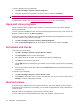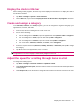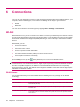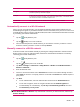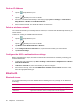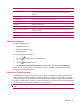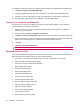User's Manual
Table Of Contents
- Register your HP iPAQ
- Box contents
- Components
- Set up your HP iPAQ
- Learn the basics
- The Today screen
- Use TodayPanel Lite
- Battery saving tips
- The 5–Way Navigation key
- Lock and unlock your HP iPAQ
- Enter text
- Enter owner information
- Perform a soft reset
- View the Operating System (OS) information
- Change the device name
- Change the regional settings
- Adjust the volume
- Change power management settings
- Dim or adjust brightness of the backlight
- Install and remove programs
- Open and close programs
- Set alarms and clocks
- Shortcut menus
- Display the clock in title bar
- Create and assign a category
- Adjust the speed for scrolling through items in a list
- Connections
- WLAN
- Bluetooth
- Bluetooth terms
- Bluetooth Manager
- Bluetooth Phone Manager
- Connect to a computer via Bluetooth
- Bluetooth device profiles
- Create, end, and accept a Bluetooth partnership
- Rename a Bluetooth partnership
- Pair and unpair devices
- Make a device discoverable
- Connect to a Bluetooth Headset
- Open Bluetooth settings
- Authorization to access services
- Use a passkey or bond
- Set a Bluetooth shared folder
- Bluetooth Stack 2.0/EDR
- Advanced settings
- HP Photosmart Mobile
- Messaging
- Calendar
- Contacts
- Applications
- Notes
- Storage cards
- Synchronization
- Tasks
- Product specifications
- Regulatory notices
- Frequently asked questions
- I am having trouble turning on my HP iPAQ. What should I do?
- I have trouble connecting to the Internet. What should I do?
- Why does the HP iPAQ operate slowly at times?
- Why do I see the Today screen layout error message on my HP iPAQ display screen?
- I have trouble charging my battery. What should I do?
- I am unable to use the ActiveSync feature. What should I do?
- My HP iPAQ was not connected during WMDC installation?
- My HP iPAQ was connected while I was installing but WMDC is not launching after installation?
- Can I connect for the first time via Bluetooth?
- Guidelines for care and maintenance
Term Definition
Bonding (Paired devices) Creating a trusted connection between your device and another. After a bond is created,
the two devices become paired. A paired device does not require authentication or
authorization.
Device address Unique electronic address of a Bluetooth device.
Device discovery Location and recognition of another Bluetooth device.
Device ID Name that a Bluetooth device provides when discovered by another device.
Encryption Method of protecting data.
Passkey Code you enter to authenticate connections or activities requested by other devices.
Personal Information Manager
(PIM)
Collection of programs used to manage daily business tasks (for example: Contacts,
Calendar, and Tasks).
Profiles Collection of Bluetooth settings.
Service discovery Determination of which programs you have in common with other devices.
Bluetooth Manager
Use Bluetooth Manager to:
●
Establish connections
●
Exchange business cards
●
Display shortcuts
To access the Bluetooth manager:
1.
Tap the
(Bluetooth) icon to turn Bluetooth on.
2.
Tap the
(iPAQ Wireless) icon.
3. Tap Bluetooth > Bluetooth Connections. The first screen that displays is My Shortcuts.
When you are required to locate a device and connect to it, tap New. The Bluetooth browser then
searches for other Bluetooth devices.
Bluetooth Phone Manager
Use Bluetooth Phone Manager to connect your HP iPAQ to a Bluetooth-enabled cell phone, which
allows use of the phone as a modem to browse the Internet or transfer other information. To do this,
create a Bluetooth connection between your HP iPAQ and the cell phone, and then send information to
the phone using Bluetooth. The phone relays the information over the phone line and then sends back
to your HP iPAQ any information requested over the connection.
NOTE: Ensure both your HP iPAQ and the cell phone are turned on, discoverable, and within close
range.
Bluetooth 21