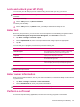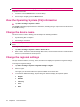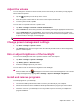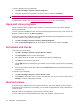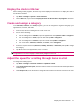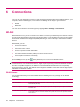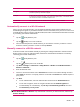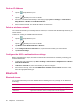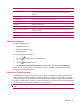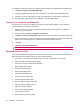User's Manual
Table Of Contents
- Register your HP iPAQ
- Box contents
- Components
- Set up your HP iPAQ
- Learn the basics
- The Today screen
- Use TodayPanel Lite
- Battery saving tips
- The 5–Way Navigation key
- Lock and unlock your HP iPAQ
- Enter text
- Enter owner information
- Perform a soft reset
- View the Operating System (OS) information
- Change the device name
- Change the regional settings
- Adjust the volume
- Change power management settings
- Dim or adjust brightness of the backlight
- Install and remove programs
- Open and close programs
- Set alarms and clocks
- Shortcut menus
- Display the clock in title bar
- Create and assign a category
- Adjust the speed for scrolling through items in a list
- Connections
- WLAN
- Bluetooth
- Bluetooth terms
- Bluetooth Manager
- Bluetooth Phone Manager
- Connect to a computer via Bluetooth
- Bluetooth device profiles
- Create, end, and accept a Bluetooth partnership
- Rename a Bluetooth partnership
- Pair and unpair devices
- Make a device discoverable
- Connect to a Bluetooth Headset
- Open Bluetooth settings
- Authorization to access services
- Use a passkey or bond
- Set a Bluetooth shared folder
- Bluetooth Stack 2.0/EDR
- Advanced settings
- HP Photosmart Mobile
- Messaging
- Calendar
- Contacts
- Applications
- Notes
- Storage cards
- Synchronization
- Tasks
- Product specifications
- Regulatory notices
- Frequently asked questions
- I am having trouble turning on my HP iPAQ. What should I do?
- I have trouble connecting to the Internet. What should I do?
- Why does the HP iPAQ operate slowly at times?
- Why do I see the Today screen layout error message on my HP iPAQ display screen?
- I have trouble charging my battery. What should I do?
- I am unable to use the ActiveSync feature. What should I do?
- My HP iPAQ was not connected during WMDC installation?
- My HP iPAQ was connected while I was installing but WMDC is not launching after installation?
- Can I connect for the first time via Bluetooth?
- Guidelines for care and maintenance
Term Definition
Encryption An alphanumeric (letters and/or numbers) conversion process of data primarily used for
protection against any unauthorized people.
Hotspots Public or private areas where you can access WLAN service. These wireless connections can
be located, for example, at a library, cyber cafe, hotel, airport lounge, or convention center.
This service can be free or sometimes requires a fee.
Infrastructure This connection mode uses wireless access points to connect to networks.
Automatically connect to a WLAN network
When you turn on the WLAN radio, your HP iPAQ automatically detects WLAN networks that are
broadcasting their signals. If your WLAN network is not set to broadcast, then you have to connect to it
manually. Before trying to connect to a WLAN network, determine if authentication information is needed
by contacting your network administrator.
1.
Tap the
(iPAQ Wireless) icon.
2.
Tap the
(WLAN) icon to turn on WLAN.
3. Once the HP iPAQ detects a WLAN network, you are asked to choose if you want to connect.
Select the network you want to connect to and tap Connect.
Manually connect to a WLAN network
A wireless network can be added manually by entering the settings information to add the network.
Before trying to connect to a WLAN network, determine if authentication information is needed by
contacting your network administrator.
1.
Tap the
(iPAQ Wireless) icon.
2.
Tap the
(WLAN) icon to turn on WLAN.
3. Tap Start > Settings > Connections > iPAQ Wireless > WLAN > View WLAN Networks >
Wireless > Add New…
4. Enter the Network name.
5. Choose a connection method. Select The Internet to connect to the Internet through an ISP or
select Work to connect to a company network. You should select Work if the network requires a
proxy server.
6. Tap Next.
●
To use authentication, select the authentication method from the Authentication list.
●
To use data encryption, select an encryption method from the Data Encryption list.
●
To automatically use a network key, tap The key is automatically provided, else enter
the Network key and Key index.
NOTE: To delete a connection, tap Start > Settings > Connections > iPAQ Wireless > WLAN >
View WLAN Networks > Wireless. Tap and hold the connection you want to remove, and then tap
Remove Settings.
WLAN 19